Qustodio App – A Detailed Review
-
8.9
-
8.7
-
9.0
-
8.7
-
8.4
Pros
|
Cons
|
Qustodio Review – An Expert Overview
Qustodio is without a doubt one of the promising parental control apps for parents. It includes many features that will help you keep your children secure both online and offline. Keeping in view the extensive feature list of the app, we can say that Qustodio is an all-in-one solution with a user-friendly interface, effective monitoring, and supporting customised care. Parents can enjoy good value for money in the app, subscribing to the most suited plan.
Meeting the child protection industry standards, Qustodio parental control app offers location tracking, screen time management, app and web filters, SOS alerts, and child’s online/offline activity stats. Prior to my hands-on experience, I read various Qustodio app reviews. Many claimed that VPNs could circumvent online filtering. It piqued my curiosity because the programme is supposed to filter 29 different types of web material. So, in order to confirm, I had to put it to the test.
Surprisingly, the results were good. Qustodio efficiently filters the potentially harmful, threatening, and unsafe content for kids on web searches. However, in regards to the VPN bypass claim, this was not the case. I used VPN and even incognito mode to see if it could pass, but the app was good enough to put on a show.
Exclusivities you can find in the Qustodio Parental control app:
- Timed Device Usage – Allows you to specify a time for the device to be used and disable it for one or more hours.
- YouTube Content Monitoring – Keep an eye on what your youngster looks for or watches on YouTube.
- Calls & SMS Tracking – Monitor all calls and texts sent and received by your child.
- Panic Alerts – Allow your youngster to give you a short SOS message if he or she is in danger.
- Activity Alerts – Be notified every time your child has a new activity. The app sends you an email every time your kid engages in new activity.
- Daily reports – Daily Report help parents stay updated about digital activities and pattern of their kids. The app sends extensive report explaining all the activities performed.
- And more
One thing that’s good about Qustodio is its availability of multiple operating systems and compatibility with numerous devices. The app is available in iOS, Android, and Windows versions. Other than smart devices, Qustodio works for Chromebook, Kindle, PC, and Mac. You can monitor your kid’s activities using your desktop or laptop via a web portal.
Qustodio is convenient to use, but if you encounter any difficulties, hitches, or issues with the setup or management, help is only a click away. Everyone, including free and trial users, has access to their email support system. Premium subscribers, on the other hand, get access to Care Plus services with phone support. Regrettably, the service is only available in the United States. You’ll have to put up with the emails for other states.
Everything with Qustodio seems fine, but it isn’t flawless. There are so many things that require improvements. Such as, in the app, children should have some options to request extra screen time to access a blocked digital resource. Reasoning with your child for these permissions physically is exhausting at times. With that, when your youngster sees a restricted app notification, it might not always go away by clicking “Got it.” A device restart is necessary to get rid of that notification.
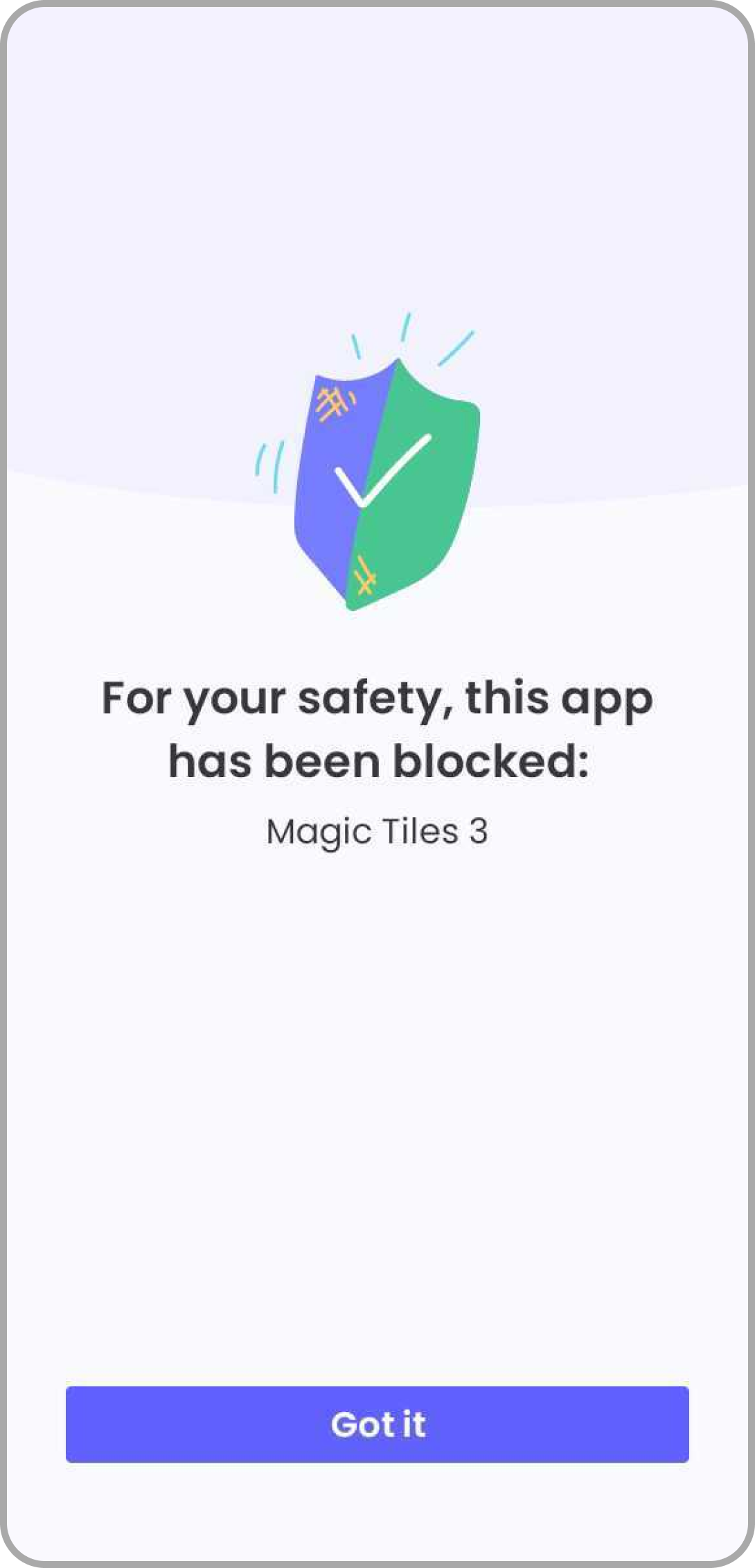
Plus, I can only see the apps on my child’s device through the dashboard which are in use after installing Qustodio. To set limits for each app, I had to open them all one by on the device and then put restrictions on it. However, this is not the case with FamilyTime. With FamilyTime parents can set restrictions using their own devices and sync the settings flawlessly and unanimously on the child device. Just as FamilyTime, Qustodio should offer an option of setting screen limits for every day unanimously.
Another aspect worth mentioning is its premium plans. Qustodio premium subscriptions vary in price and offer device monitoring for a minimum of 5 to an unlimited number of devices. For parents looking for a monitoring programme for their single child or for parents of two or three children, Quostodio, which starts with monitoring for five devices, quickly becomes an expensive app. Despite being pricey, Quostodio provides a 3-day free trial to enjoy all premium features, and a 30-day money-back guarantee on subscriptions. To get the greatest deal, compare Qustodio prices with other affordable parental apps such as FamilyTime.
| Major Qustodio Attractions | Efficiency Levels |
| Smart App Filters | Excellent |
| Exclusive Time Limits | Good |
| Accurate Location Tracking | Good |
| Devices Supported | Good |
| App Blocker | Basic |
| Pricing | Excellent |
Qustodio Parental Control App Review – A Hands-on Experience
While searching the internet for the best parental control app, I came across many best options offering intensive and composite parental control features and one of them was Qustodio. I used this app for a while to write this review for all the parents out there. After using the app, I must say, the experience was good. The app has all the essential features that a parent would love to have in a parental app.
Qustodio Parental Control App in a Nutshell
Qustodio is available for a variety of operating systems, including Android and iOS, and it works on both mobile and desktop devices. Furthermore, it has major features that provide you with good control over your child’s digital activities, such as live location, online searches, screen time management, and more.
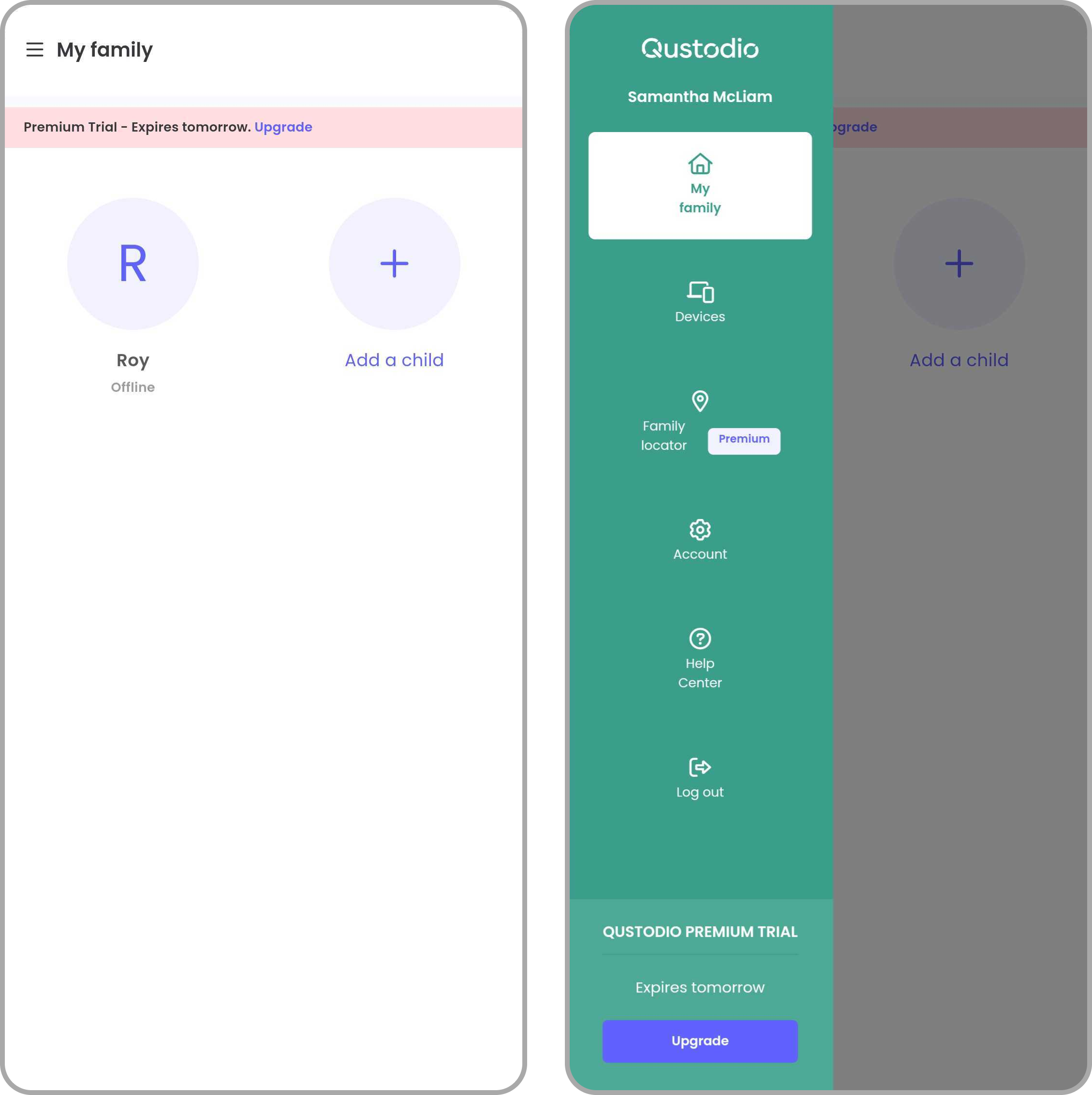
Overall, it’s a competitive app with regular updates and continuous upgrades over time to sustain its reputation in the market.
The resilience of the apps against hacks or tricks children use to bypass filters and screening is pretty fair. With that, Qustodio – like FamilyTime – also offers call and SMS tracking for Android smartphones, making life easier for parents. Plus, it offers a free plan for a single device having limited features like web and app filters, restricted times, and daily time limits.
Getting Started with Qustodio Parental Control App
Before installing the app, if you look at its ratings, you may get confused by two different ratings on its variants.
Kids App Qustodio has negative ratings for children showing their anger. However, the main Qustodio Parental Control App has received positive feedback.
The installation process was smooth, and I could easily connect both apps. One downside here was the avatar of the kid’s app. The built-in avatars are pretty unattractive, and there is no option of uploading your child’s picture for customization.
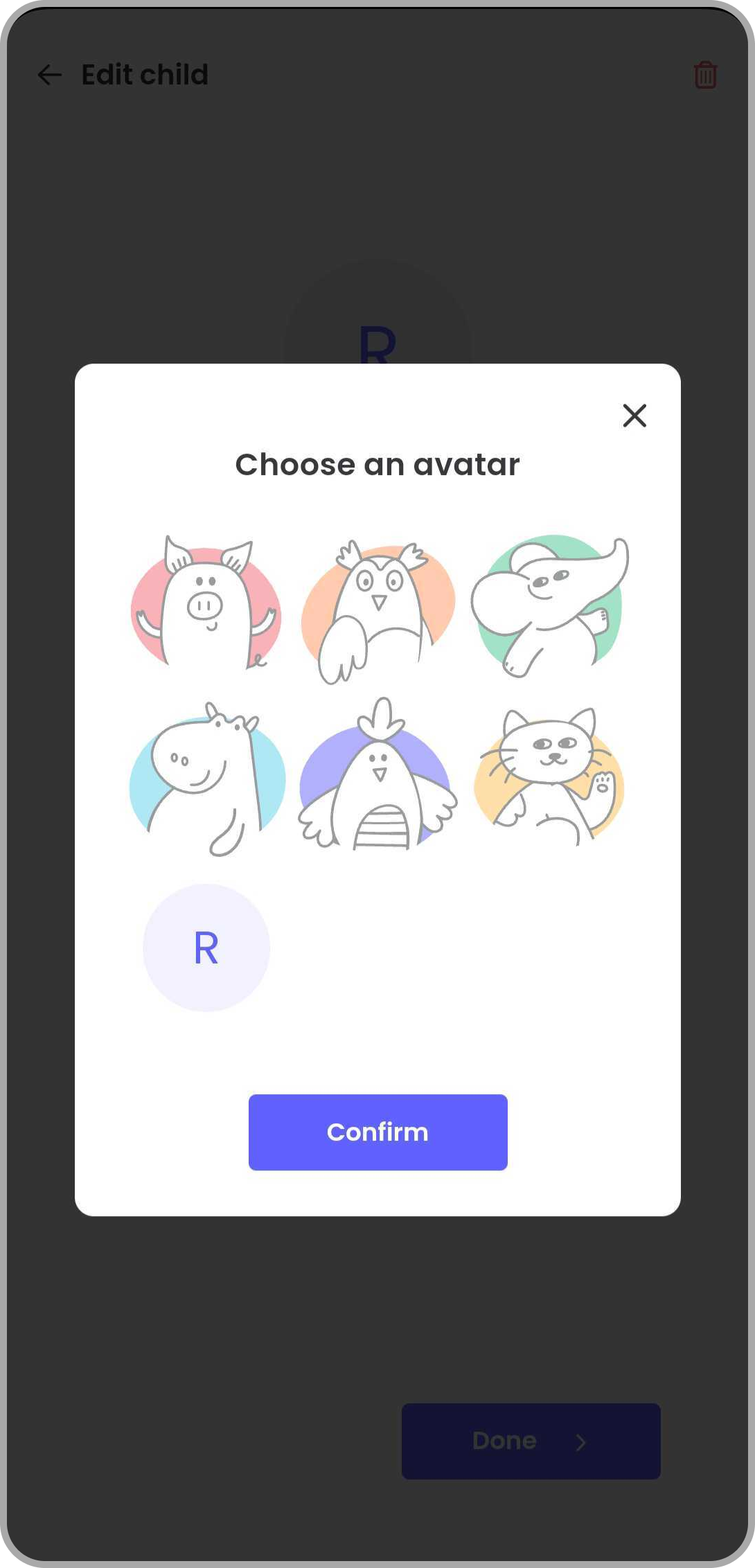
After installation, the app requires you to set up a child’s profile, which is simple and easy for one child. However, for another profile, you must pass through the sequence of permissions again, which seems a little daunting.
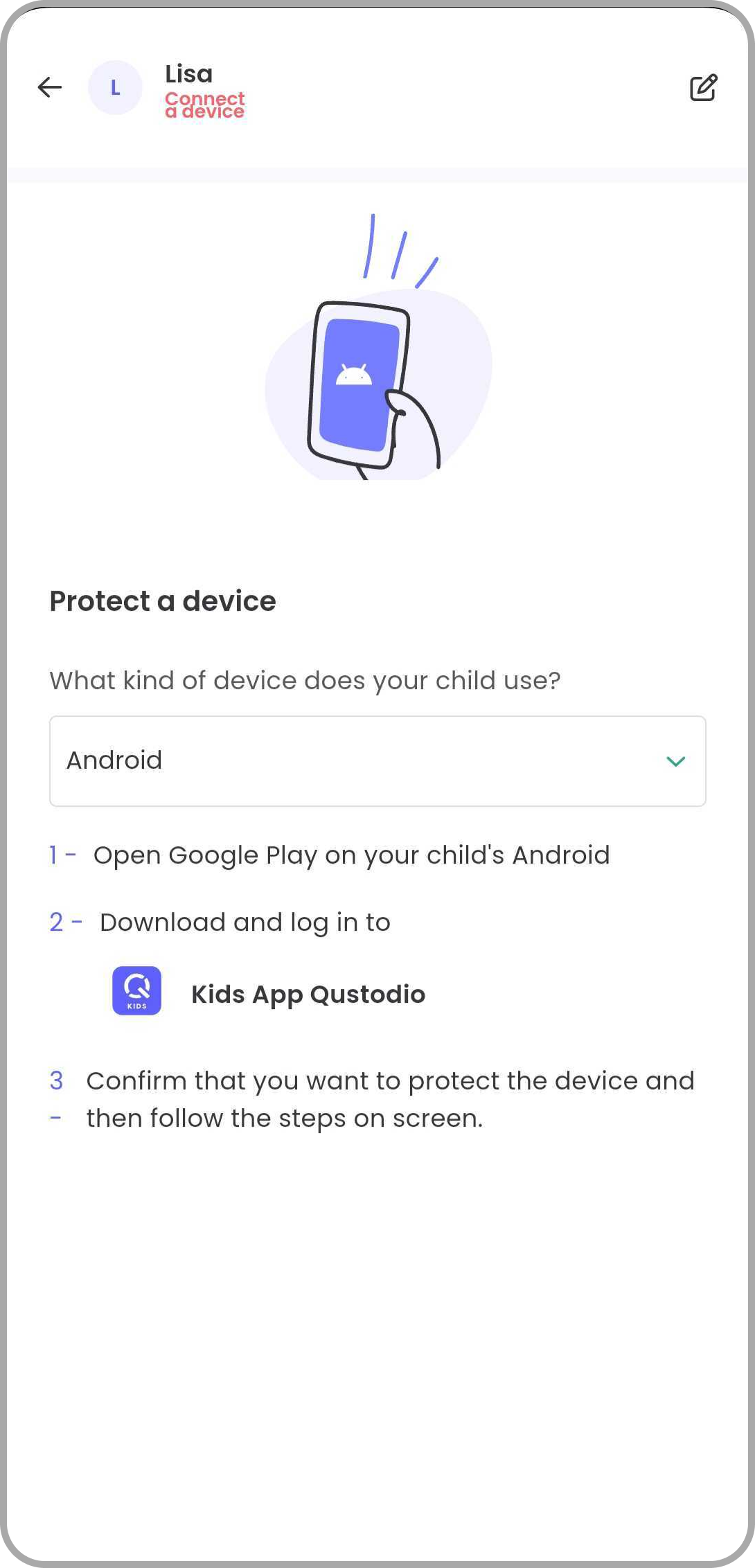
To make it work for all three children, I was meant to repeat the process three times. I opted to stick with one for the Trial, but if you want to add more profiles, it will take some time. However, there is no way for accelerating or establishing permissions for all devices at once.
Once you get through the installation and configuration, you can access the parental control dashboard and use Quostodio features from there.
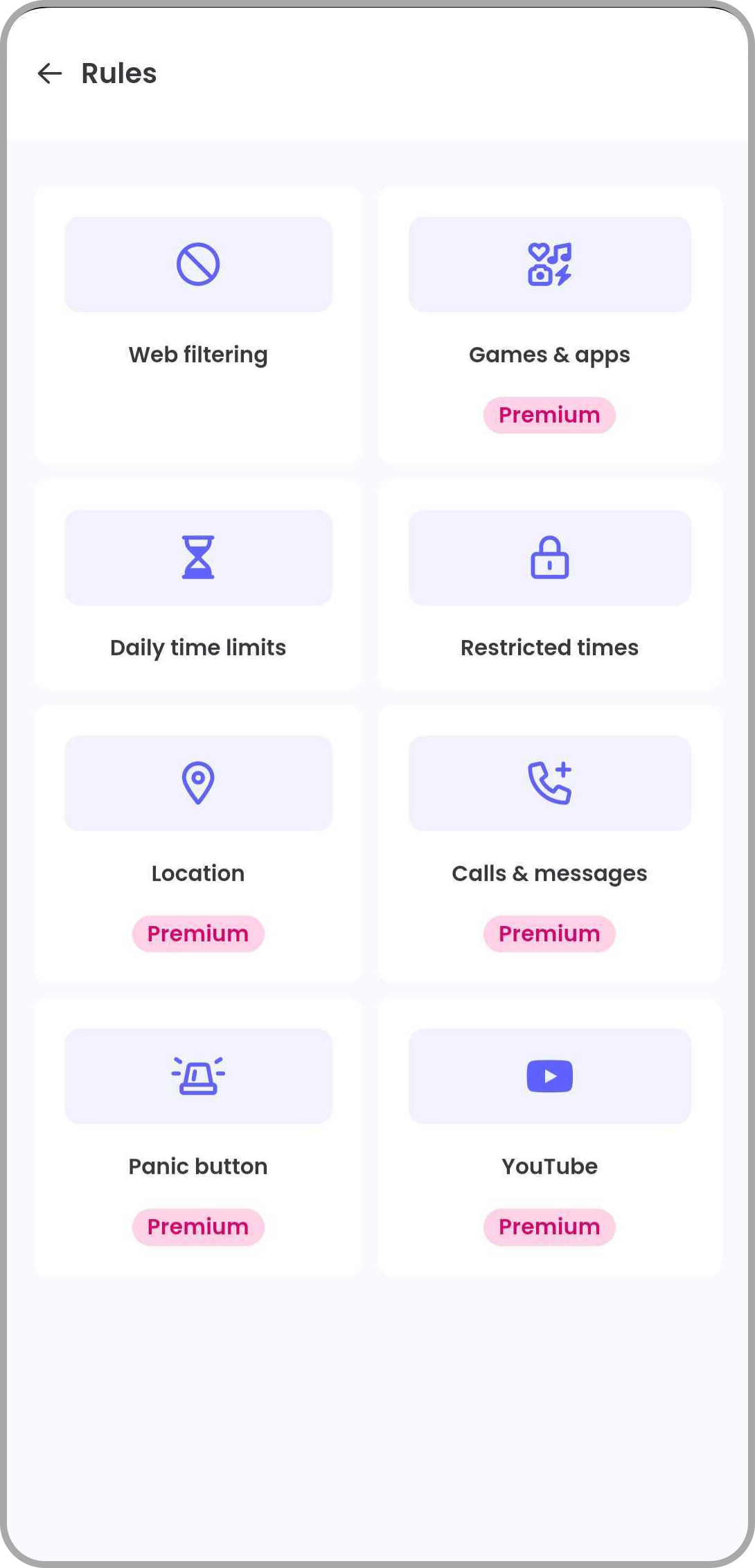
Promising Qustodio Features
- Web Filtering – Filter web content and websites to limit or restrict sensitive content.
- Games & Apps – Block apps or enable usage time limit on apps and games.
- Daily Time Limits – Adjust device usage time limits every day, 7 days a week.
- Restricted Times – Add restricted times for devices to give your child a break.
- Location – Access live location updates and enable geofence to make safe or unsafe zone alters.
- Calls & Messages – Monitor communication of your child via SMs or calls.
- Panic Button – Emergency button for children to send you SOS notifications
- YouTube Monitoring – Monitor what your child is watching on YouTube, and block or limit its usage.
Web Filtering
What children search on the web or which site they visit, is our biggest concern as parents. Thankfully, the Qustodio parental control application offers workable features to secure your child online.
I explore the content filter as an advanced option to restrict inappropriate or distracting websites on my child’s device. The setting offers you to filter 29 content or website categories. Ten of these are active by default. Rest you can customize according to your preference. For each filter, you have Block, Allow, or Alert options.
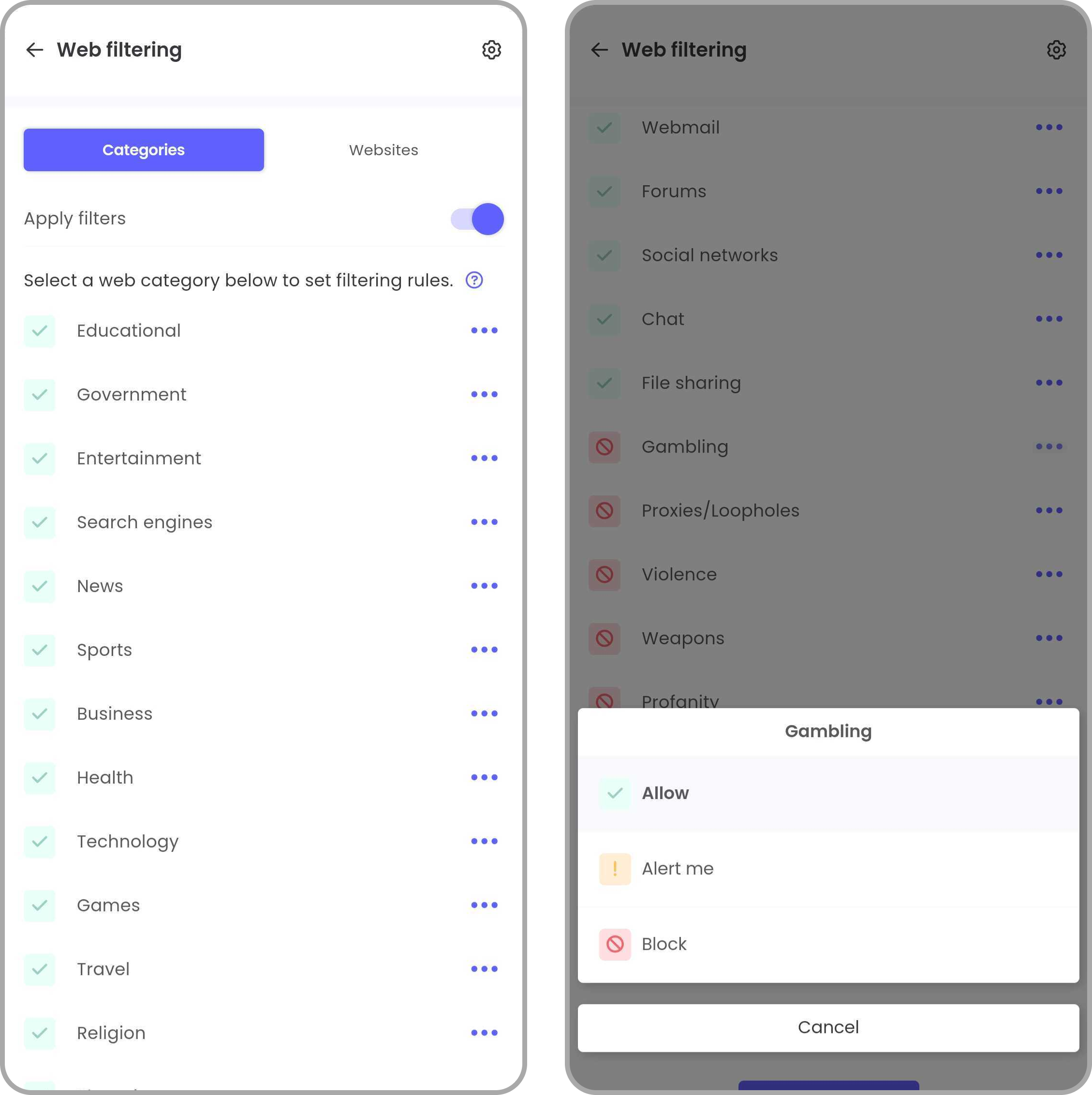
Qustodio web filter does not allow you to add or edit more filter categories. However, you can handpick the sites with potentially inappropriate content.
Here is a cheat code. You can block all unsupported browsers using the app to restrict inappropriate sites. It will halt all browsers except Bing, Chrome & Internet Explorer. Doing so will restrict your child from accessing any other browser, opening doors to the dark web.
Block Games & Apps
Qustodio lets you block or limit the apps on your child’s device, not just the web. You can decide the apps your kid will be using and for how long. But there is a catch. On your app control dashboard, you will not get the list of all apps installed on your child’s device (This option is only available in FamilyTime parental control app). You can only see the launched apps your child accessed after installing Qustodio.
To deal with the issue, I played smart and launched all the apps on my child’s phone, which was a little tiring, and then proceeded with the settings. Once you have access to the installed apps, it is easy to limit their usage time for the day and even every day separately.
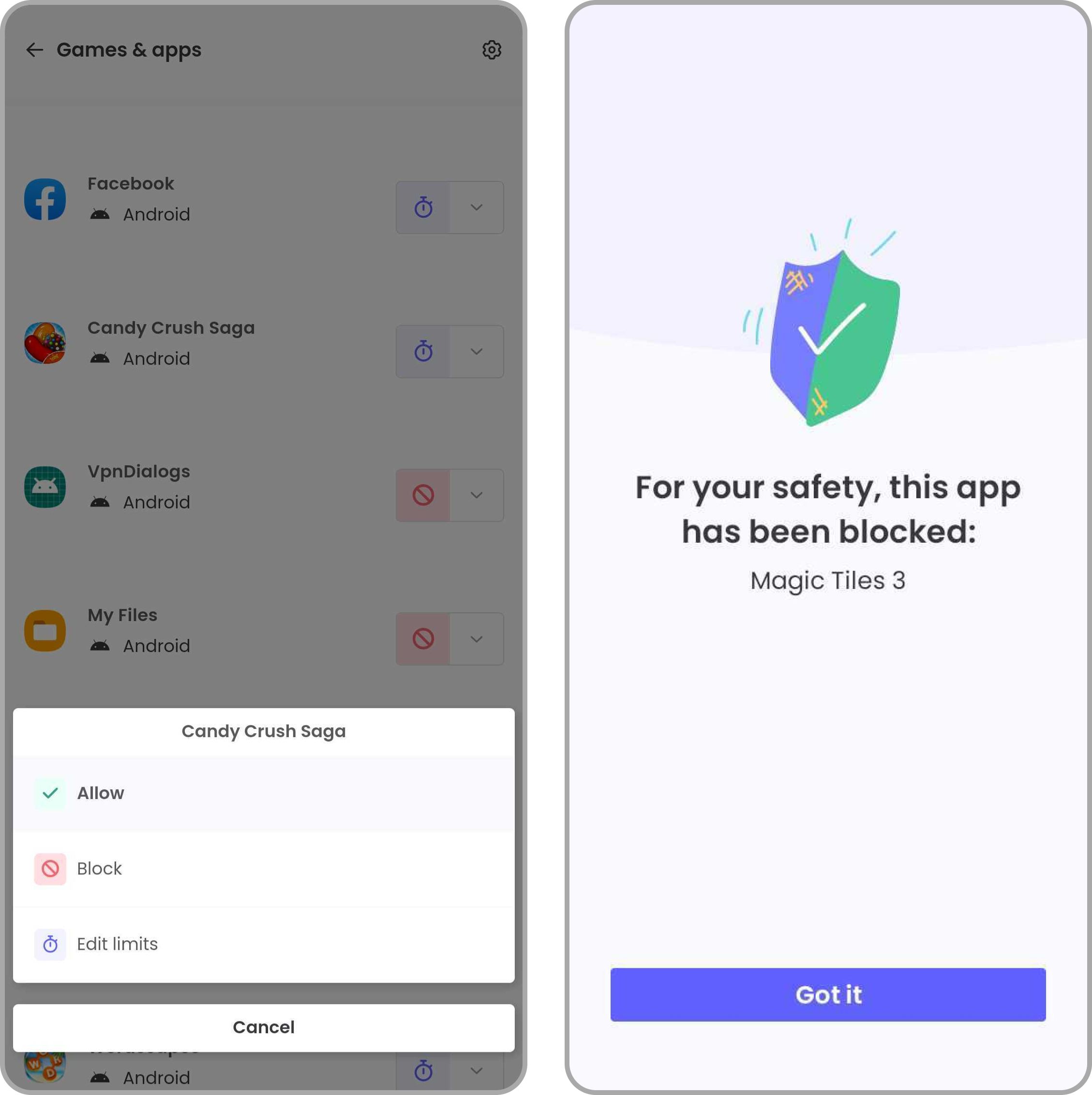
In the App block feature, you have three options: block the app, set the time limit, or reset the time limit. Depending on your preference, select the options, and you are good to go.
Qustodio app blocker helps you control 6000+ apps on iOS; nevertheless, it’s more superior on Android. This feature allows you to restrict or control all Android apps.
Screen Time Limits
As parents, we are continually looking for methods to assist us limit our children’s screen time. I was in the same situation as you. The parental control app from Qustodio recognises this requirement and provides complete controls for screen time management.
You can set daily screen usage limitations for specific hours or groups of hours during the day. You can use this functionality to create separate time limitations for weekends and holidays.
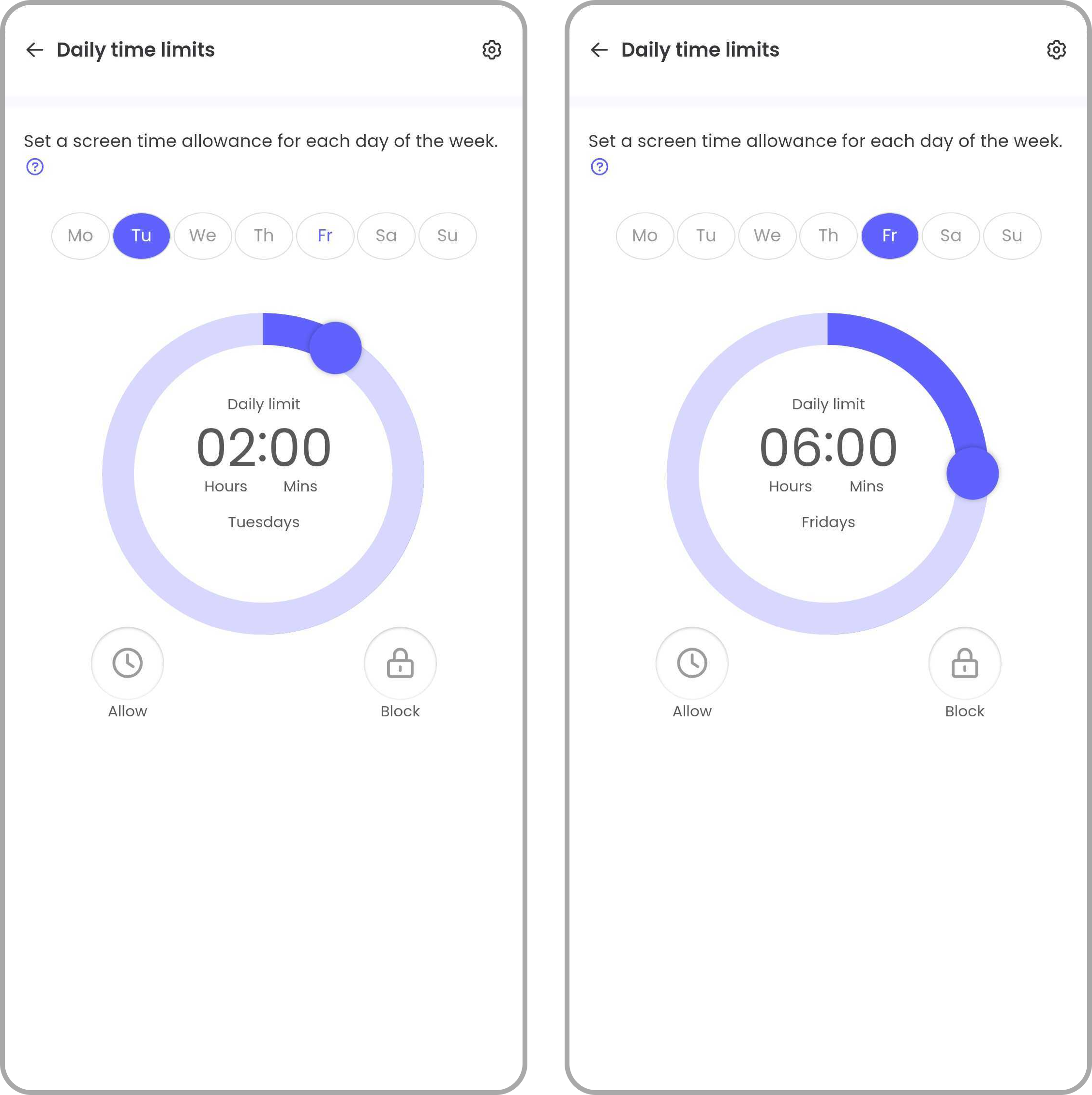
Once your child reaches the limit for the day, the Qustodio app will notify you on your device. Even the child will have a notification or a blocked screen on the device that limits further usage. After hitting the limit, your child cannot open the app again.
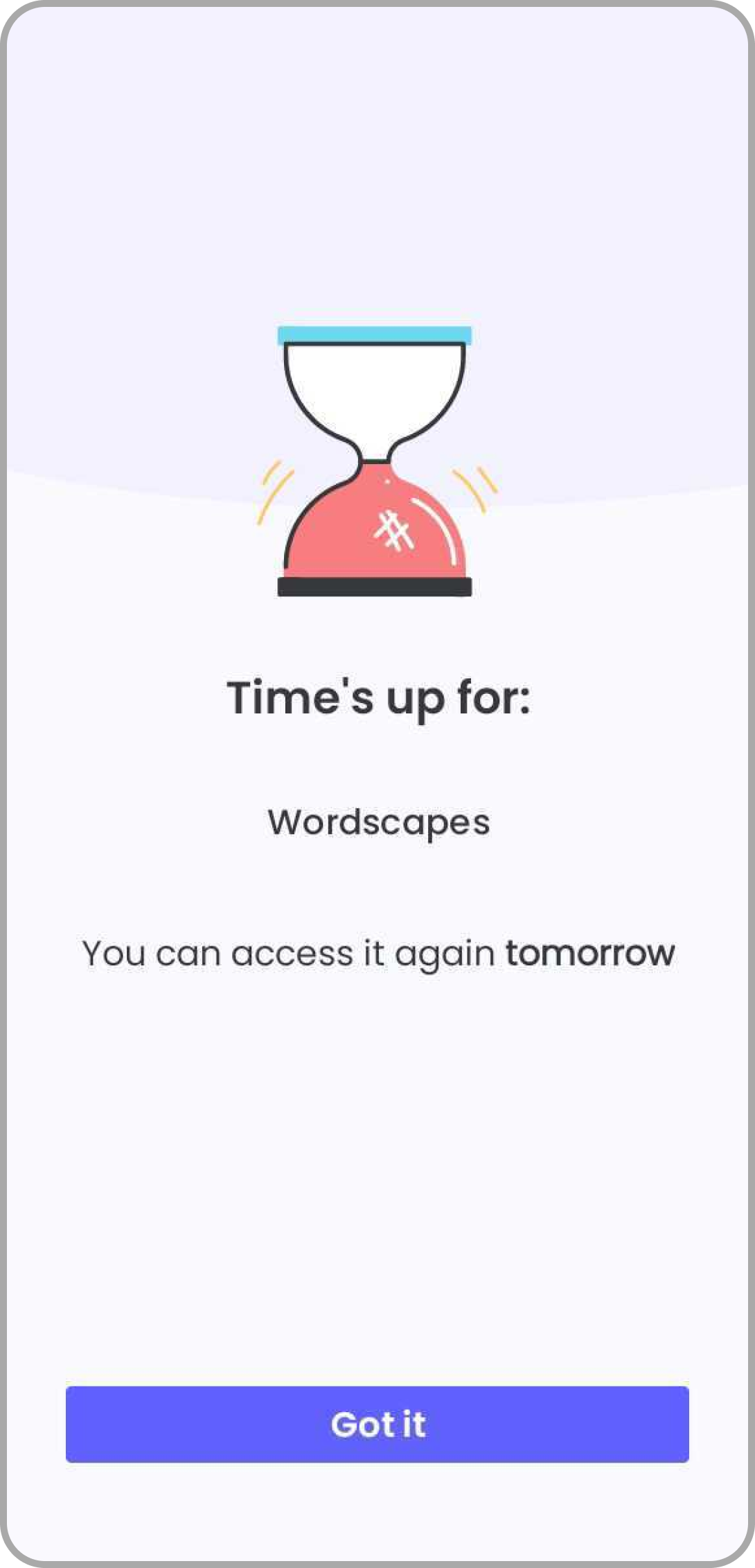
Once the screen time limit reaches its threshold, you can select what happens after. You can choose between “lock navigation” and “lock device.”.
The screen management feature of Quostodio works better than Screen time parental control app.
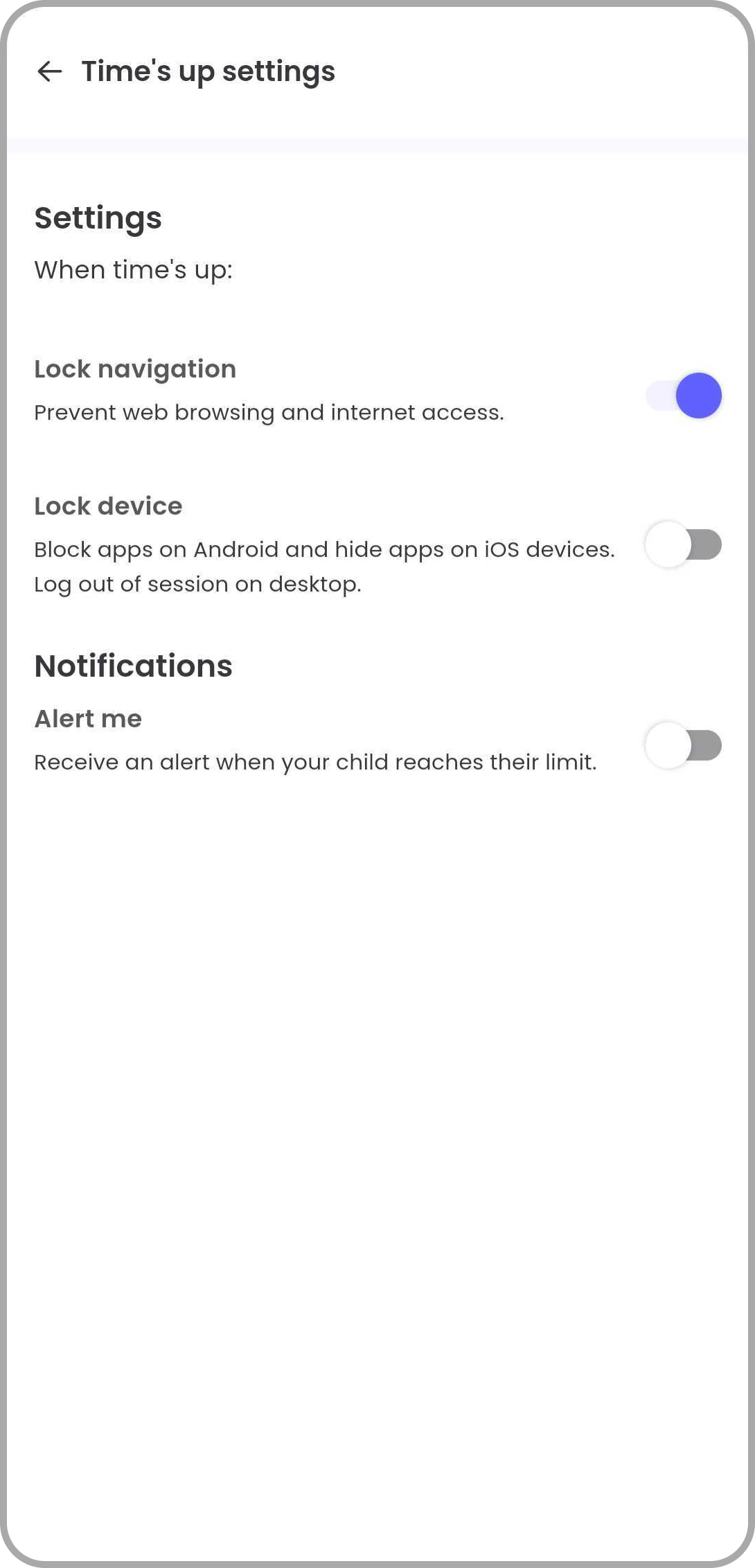
For each operating system or device, the options behave differently:
| Device | Lock Navigation | Lock Device |
| Android | Block all apps except basic apps | Block the whole device; only keep SOS and emergency calls accessible |
| Chromebook | Block all apps except basic apps | Block device access |
| Kindle | Block all apps except basic apps | Block device access |
| iOS | Block the internet on the device | Hide all 4+ rated apps |
| Windows & Mac OS | Block internet access to browsers | Logs out the user makes the device unable to be used online or offline |
Restricted Times
Another tool available in the Qustodio parent control app’s screen time management is “Restricted Times.” You can lock the device or navigation for an extended period of time.
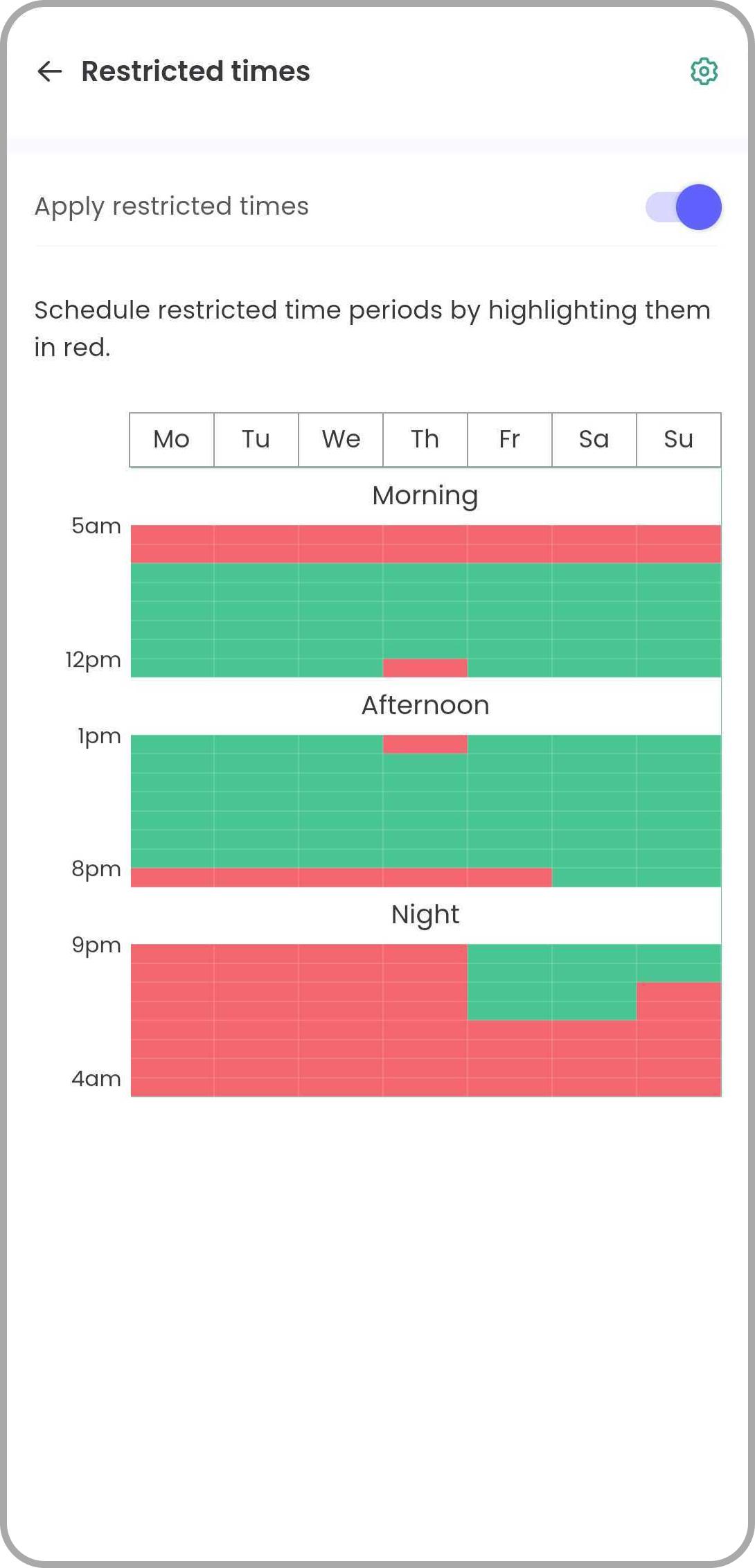
Selecting hours from the Morning, Afternoon, and Night sections makes screen limits convenient. I found it helpful to let my children focus on their studies and meals and engage in social activities.
Location Tracking
Qustodio’s remarkable 24/7 location pinging feature allows you to keep track of your children’s physical position. Every 5 minutes, there is a location update, and I can pinpoint my child’s exact location.
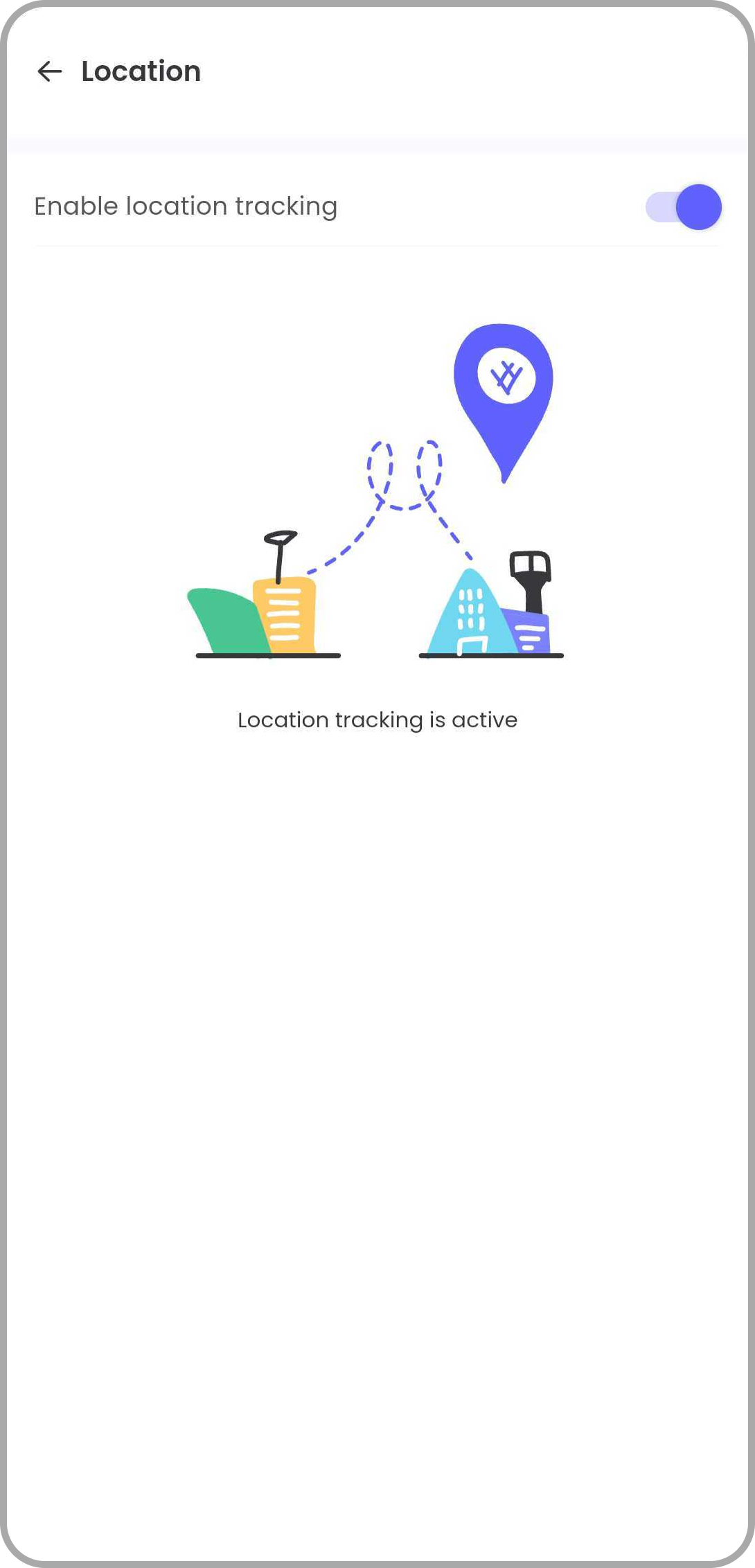
Geo-fencing is another important feature that connects you with your kids on the map. With the feature, you can mark the area circle as a geofence for your child on the map. You will get a notification whenever your child enters or leaves the area. I used the feature for my children’s school and coaching locations. The frequency of check-in alerts is less on iOS devices as compared to Android. The only downside was the delay in these notifications. The app did not send me real-time notifications, but there was a delay of almost 10 to 15 minutes.
In terms of geofencing, I felt some constraints. You can only add specific addresses to the app. There is no feature for dragging to a location on the map or searching for a location within the programme as offered by other parental control apps.
Calls & Messages
Qustodio makes it easy for you to look into your children’s call logs or message history. It’s useful but invasive at the same time. As a concerned parent, I do not recommend you use the feature without any dire need. Before using it, discussing its significance with your child is essential and helpful to build your bond.
The feature is available on both iOS and Android devices. Unfortunately, it’s not a one-touch setup option. You must manually set it up on devices by following the easy-follow guide. On average, it took me around 7-10 minutes to set up the feature for Android and iOS devices.
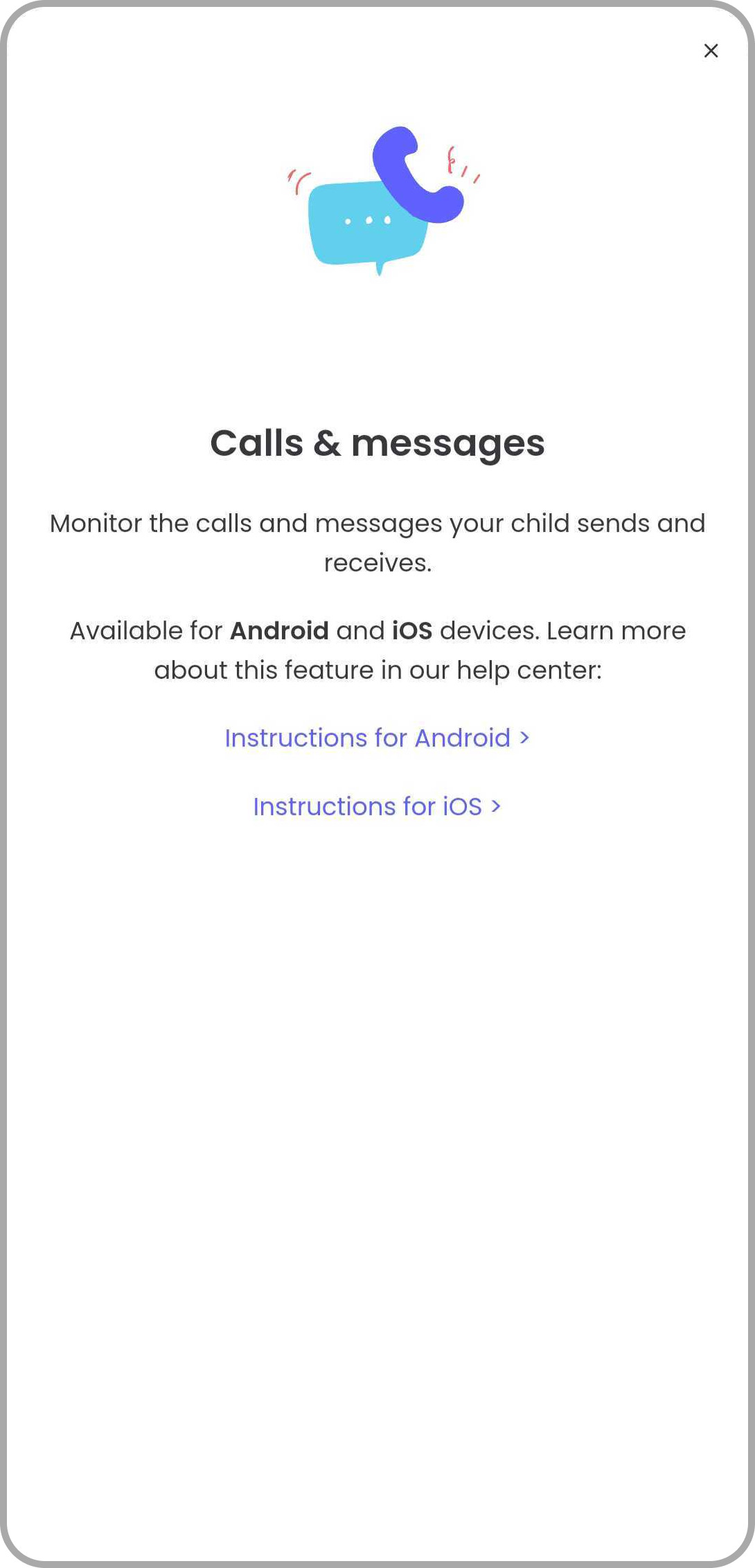
Using call and SMS monitoring feature is not that straightforward. You must download certain apps for Android or iOS devices from the Qustodio website to put this feature to work. It sometimes takes longer than usual. Considering the straightforward approach provided by FamilyTime, I truly despised this lengthy process. With FamilyTime, you can access the same feature at one touch. It goes without saying that installing additional apps or following a manual setup tutorial is time-consuming. However, once configured, the functionalities work flawlessly. You can block calls, messages, and contacts according to the rules. Using the contact listing options, blocking unwanted contacts from reaching out to your child is easy.
Panic Button
Next on our list is the “Panic Button” on your child’s device. Whenever your child feels in danger or needs help, with one click, he/she can send you an alert with an accurate location.
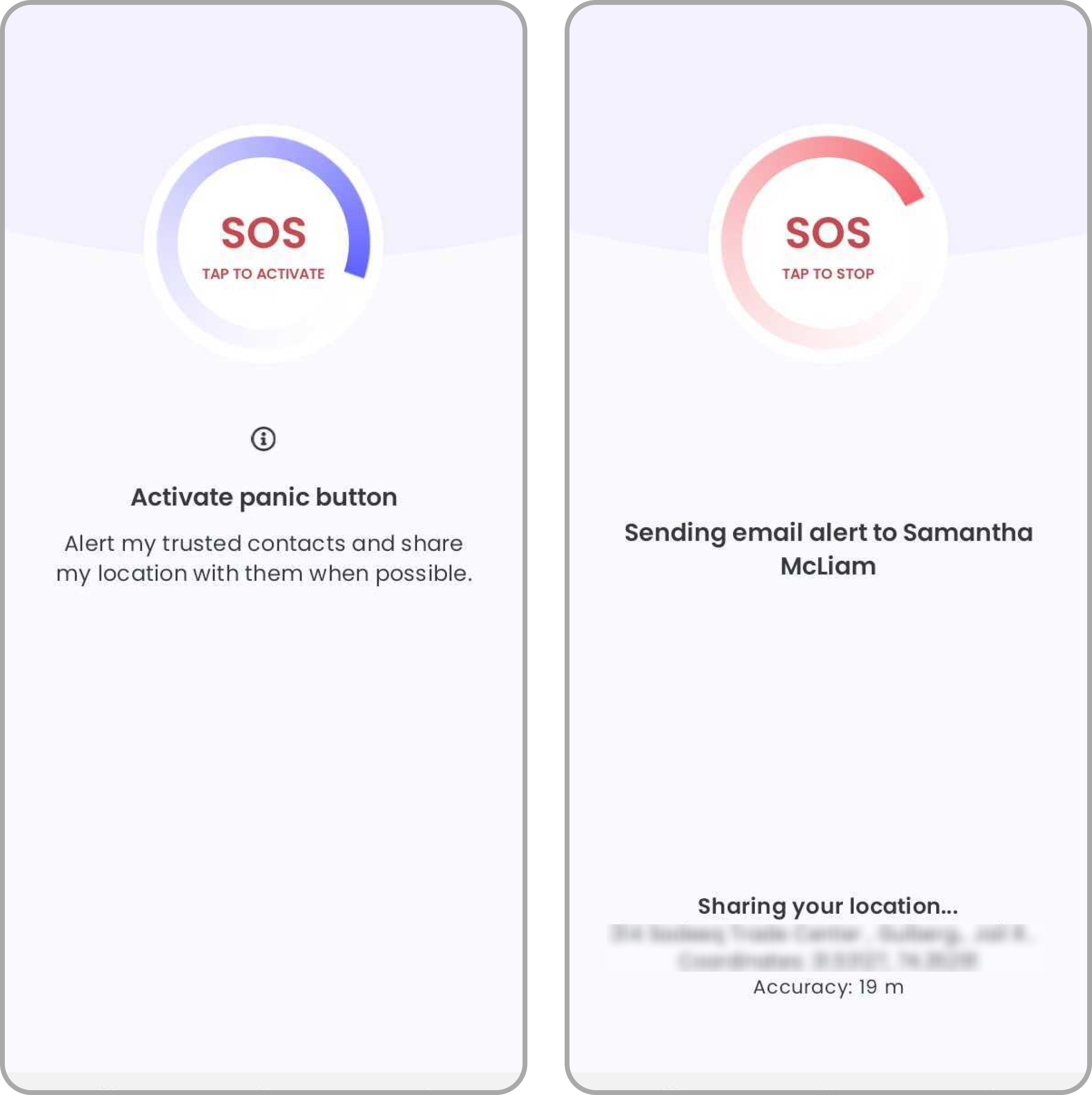
However, the feature is enabled only on Android devices. If your child uses iOS, you may not get the SOS alerts. Plus, Qustodio never sends you in-app alerts, unlike FamilyTime, but a notification email. I experienced the possibility of missing out on the panic alert in my email. So, for the panic alert feature, my vote goes to FamilyTime.
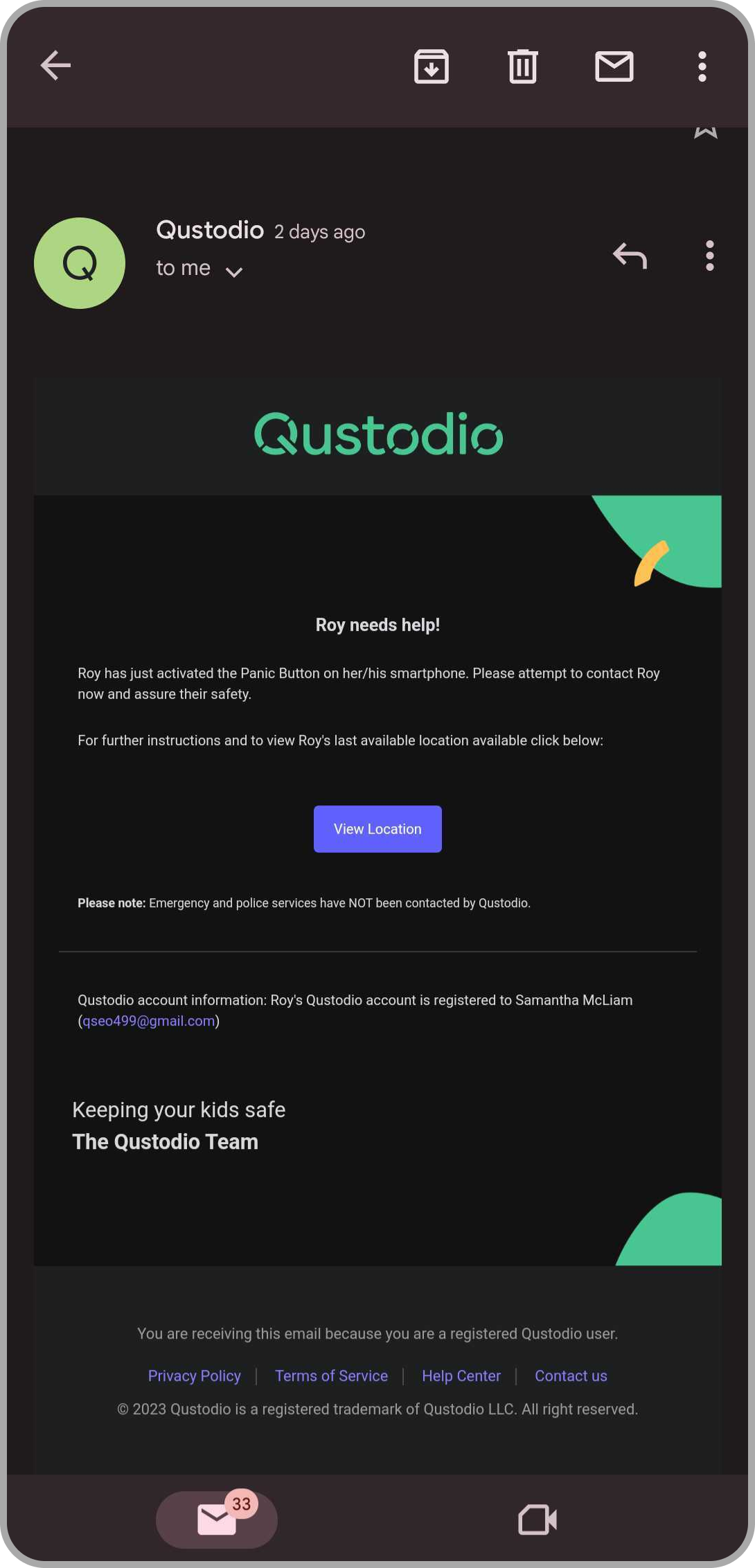
Seamless Notifications & Reports
Qustodio parent app undoubtedly understands the need to keep parents informed about their child’s security. After installing the app, I was overwhelmed by the rapid and swift notifications sliding into my mailbox.
You will get notifications for geofence, location check-in /check-out, screen time limit reach, app usage time reach, attempt to open blocked apps or restricted websites, and more.
Plus, whenever your child opens a new app – the one previously installed on the device, you will get an email notification. You can restrict or limit the app from your dashboard.
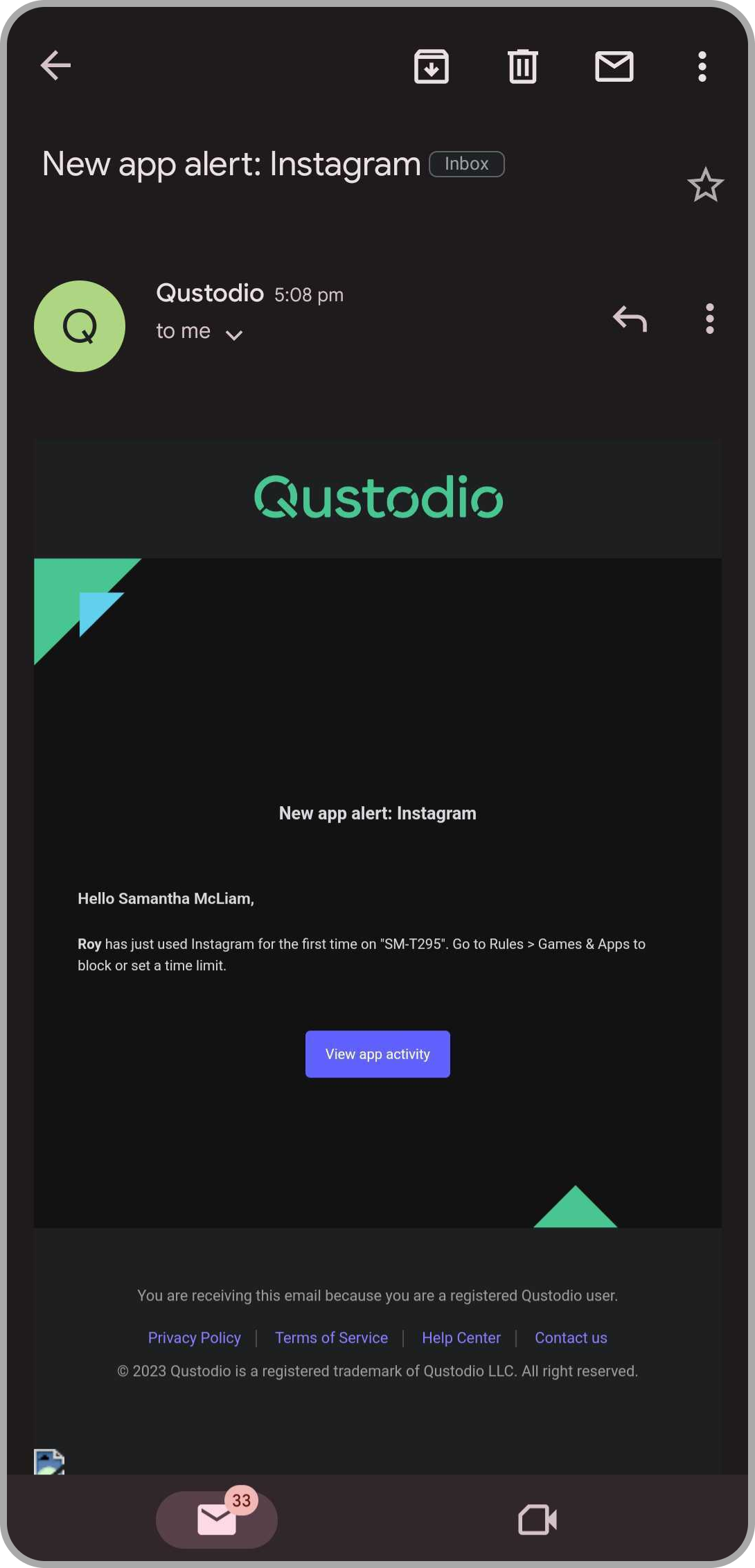
It is like getting every minute detail about your child’s activities. If you feel it’s too much of a notification, you can simply turn them off from the app. Instead of daily reports, you can choose weekly reports, or even both.
YouTube Monitoring
Children are obsessed with video content, and YouTube is one of the popular platforms they consume mostly. Thankfully, Qustodio allows you to monitor YouTube exclusively on your child’s device.
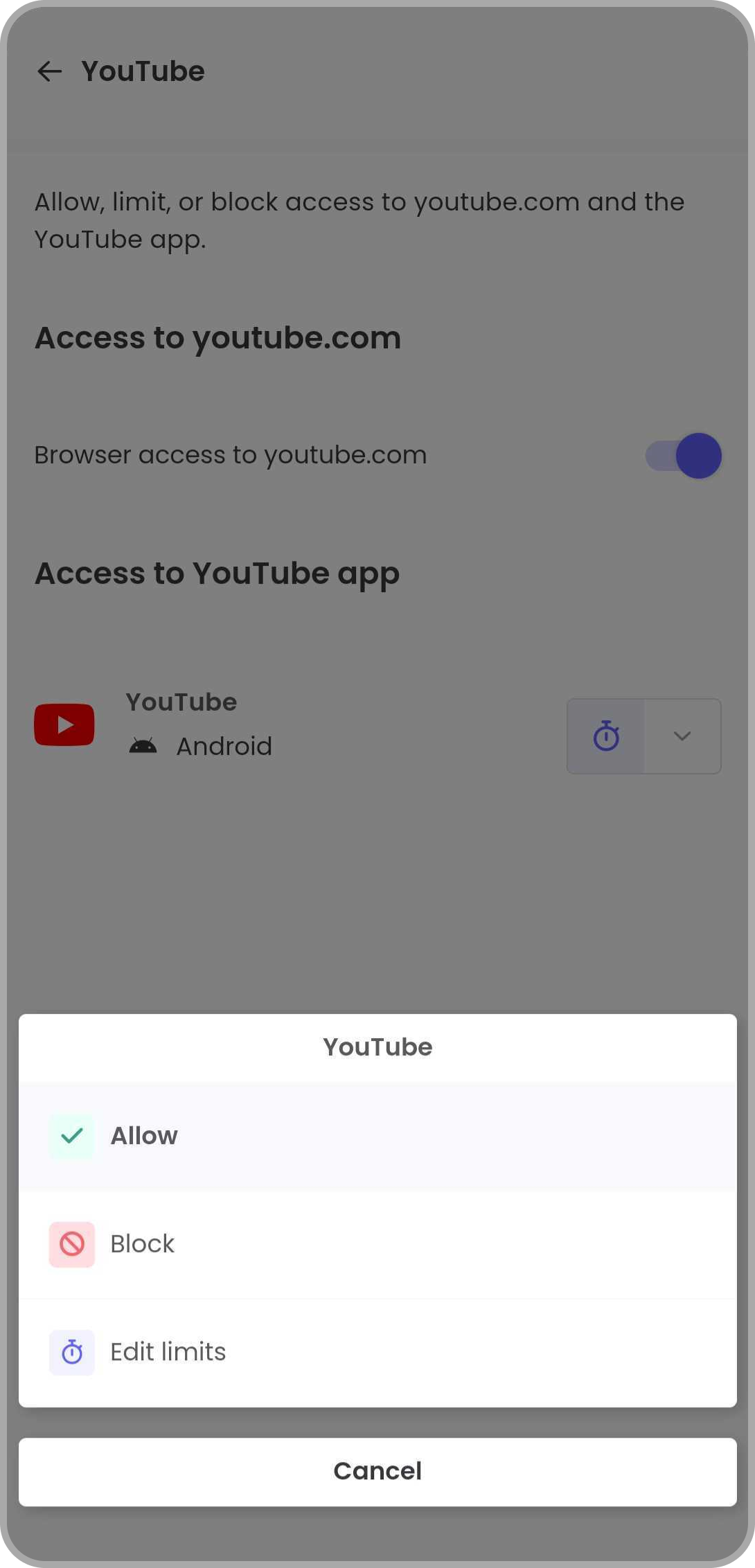
The app allows you to block the YouTube app for Android completely or limit the usage time. You have all the control to limit the time your child can watch content in a day. Limiting it to a specific time of the day is impossible, but the hourly duration that your child can consume throughout the day.
If you block the YouTube app, your child will try to browse it using the browser. Instead of going all complicated and using a web filter, you can use a toggle to disable/enable browser access to YouTube using Quostodio app.
Digital Footprint History
Qustodio parent control app offers you one-touch access to peak into your child’s digital life. I experienced this freedom. From my dashboard, knowing what my child had been doing online was a matter of seconds. I could check their search history, activity timeline, screen time usage, YouTube views, and more.
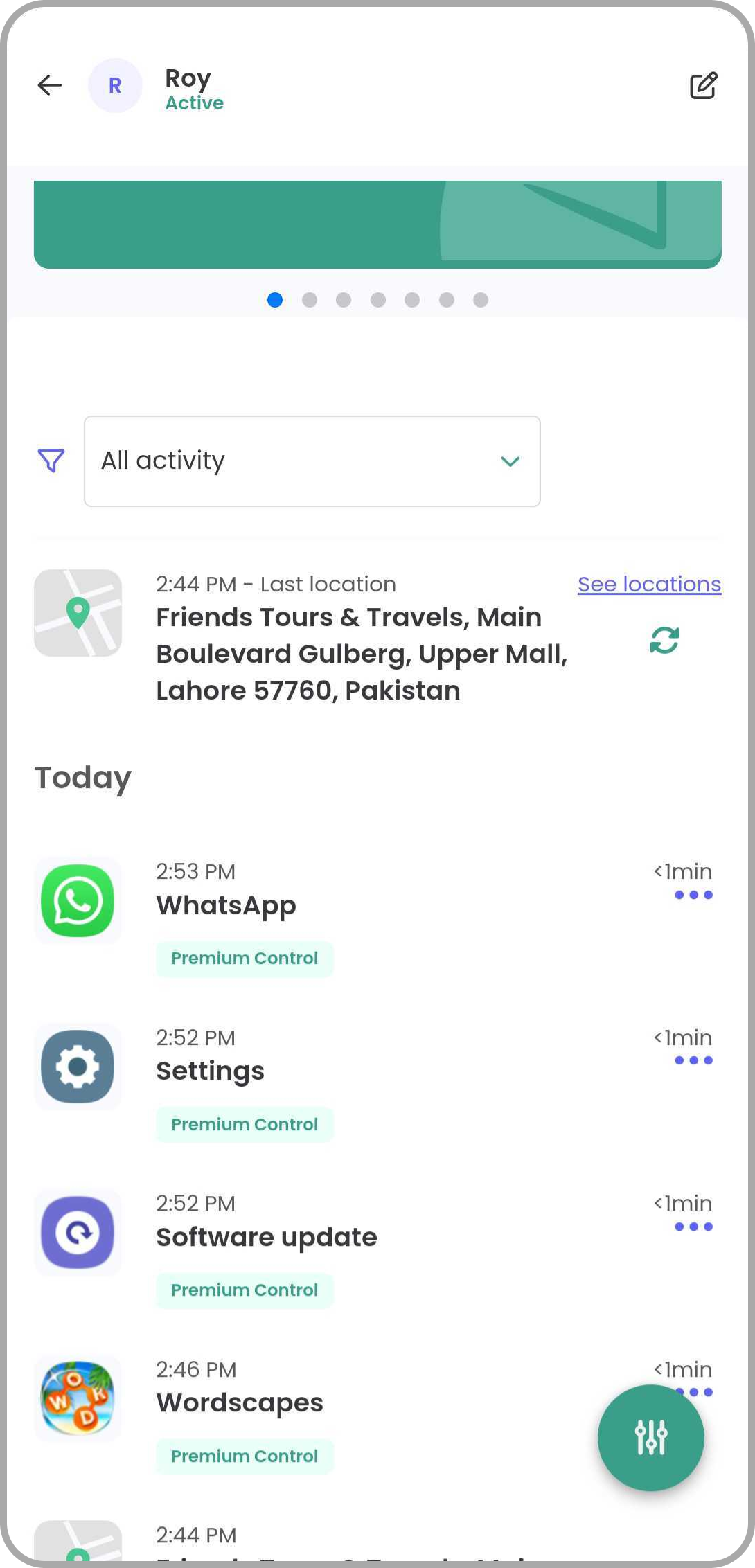
These analytics helped me greatly manage screen time and set apps or search limits for many children. The best part was I could have all these stats for each child in a designated profile to manage it accordingly.
Quick Comparison of Qustodio with FamilyTime
| Features | Qustodio | FamilyTime |
| Save Unconsumed time for Later Use | ✔ | |
| Loud & In-App SOS Alerts | ✔ | |
| Settings Apply to All Option | ✔ | |
| Block Websites by Choice | ✔ | |
| Quick Call & Message Monitoring Access | ✔ | |
| Additional Fun Time Allowance | ✔ |
Things Qustodio Impressed Me With
When testing Qustodio multiple times, I was impressed with the app, its working, and its features. It’s a good fit for parents who want to monitor their child’s digital activities. Here are some points I loved about the app.
A free version
If you want basic parental control without investing money, Qustodio offers a free version. It’s free for one device and offers limited features like screen time management, web filters, and app monitoring.
Easy-to-use interface
Qustodio is intended for parents with low technological exposure. Its simple interface and controls allow parents to easily navigate, establish and change controls, and much more.
Cross-Platform Compatibility
If your children are using multiple devices, you can control their activities on each of them with Qustodio. It is compatible with iOS & Android mobile devices, PC, Mac, and Kindle.
However, there are feature variations on each OS or device. You cannot access all advertised features on each device. It’s better to cross-check device compatibility with features you are interested in.
Features Breakdown for Multiple OS
| Features | Android | iOS | Mac, PC & Chromebook |
| Game and app blocking | ✔ | ✔ | ✔ |
| Panic button | ✔ | ||
| Location tracking | ✔ | ✔ | |
| Call and SMS monitoring and blocking | ✔ | ||
| YouTube monitoring | ✔ | ✔ | |
| 30-day history reports | ✔ | ✔ | ✔ |
| Family locator | ✔ | ✔ | ✔ |
Free Trial and Money Back Security
Like many other parental control apps, Qustodio offers a free 3-day trial. But the catch is its money-back guarantee. After the subscription, if you are unsatisfied with the features, you can claim cashback within 30 days.
A Few Turned Downs of Qustodio
Overall, I am pretty impressed with Qustodio’s performance for my child’s digital safety. However, I found a few downsides, which were enough for me to stick with the FamilyTime Parental Control app.
The Panic Button feature is only Android supported and unavailable on iOS devices.
The premium plans by Qustodio are only for multiple devices minimum of 5 or unlimited. You only have a free version with limited features for a single device. However, you can have all premium features for a single device in the MyFamily plan of the FamilyTime App.
The web filters of Qustodio are quite extensive, but the app takes time to detect blocked apps. It sometimes even allows using blocked apps on a child’s device for some time.
You may experience trouble removing the blocked app notification from the screen and forcing a restart of your device. The app has no mechanism to save the time your children did not consume in a day. It is wasted if they do not consume the allowance, which triggers them to use their digital devices for the given time.
Instead, with the FamilyTime app, I observed that my children were at peace. If they cannot consume their time allowance in a day, they will have the assurance to have it some other day through TimeBank. It allows them to focus on their priorities, whether studies, family engagements, or others.
Pricing & Plans
Qustodio offers various premium plans for parents interested in accessing its exclusive options. The Basic plan costs you around $54.95/year with a device limit of 5 but not offering you direct phone support. However, the Complete plan is billed $99.95/year with all advanced and customizable features for unlimited devices.
Qustodio Pricing Plan – Comparison
| Features | Free | Basic | Complete |
| Devices | 1 | 5 | Unlimited |
| Analytics & Stats | Daily & Weekly | Daily, Weekly, & Monthly | Daily, Weekly, & Monthly |
| Screen Time Management | ✔ | ✔ | ✔ |
| Daily Limits | ✔ | ✔ | ✔ |
| Time Preiod Restrictions | ✔ | ✔ | |
| Web Filters | ✔ | ✔ | ✔ |
| App Filters | ✔ | ✔ | |
| Games & Apps Limit | ✔ | ||
| YouTube Monitoring | ✔ | ||
| Live Tracking | ✔ | ✔ | |
| Geofece Alerts | ✔ | ||
| Panic Alerts | ✔ | ✔ | |
| Text & Call Monitoring | ✔ |
Final Words
In my Qustodio review, I can conclude that this parental control app does have some impressive features. It’s good to monitor your child’s digital activities and track location. The variation of devices it covers is commendable. Unfortunately, the features do not work unanimously on all devices.
Overall, its premium subscription, which allows you to access unlimited devices for $99.95 per year, is not spectacular. It’s an unnecessary expense for little households. For a large family, Qustodio makes a good choice however, for small families, I prefer FamilyTime because it has many features and offers affordable pricing plans for small families. Check out FamilyTime’s 3-day free trial and compare it to Qustodio to gain digital control over your child’s device.
| 🚫 | Content blocker | Yes |
| 📵 | App blocking | Yes |
| 📍 | Location tracking | Yes |
| 📱 | Devices | 5 - 15 Devices |
| 🏷️ | Starting price | $4.58/Month |
