FamilyTime vs FamilyLink
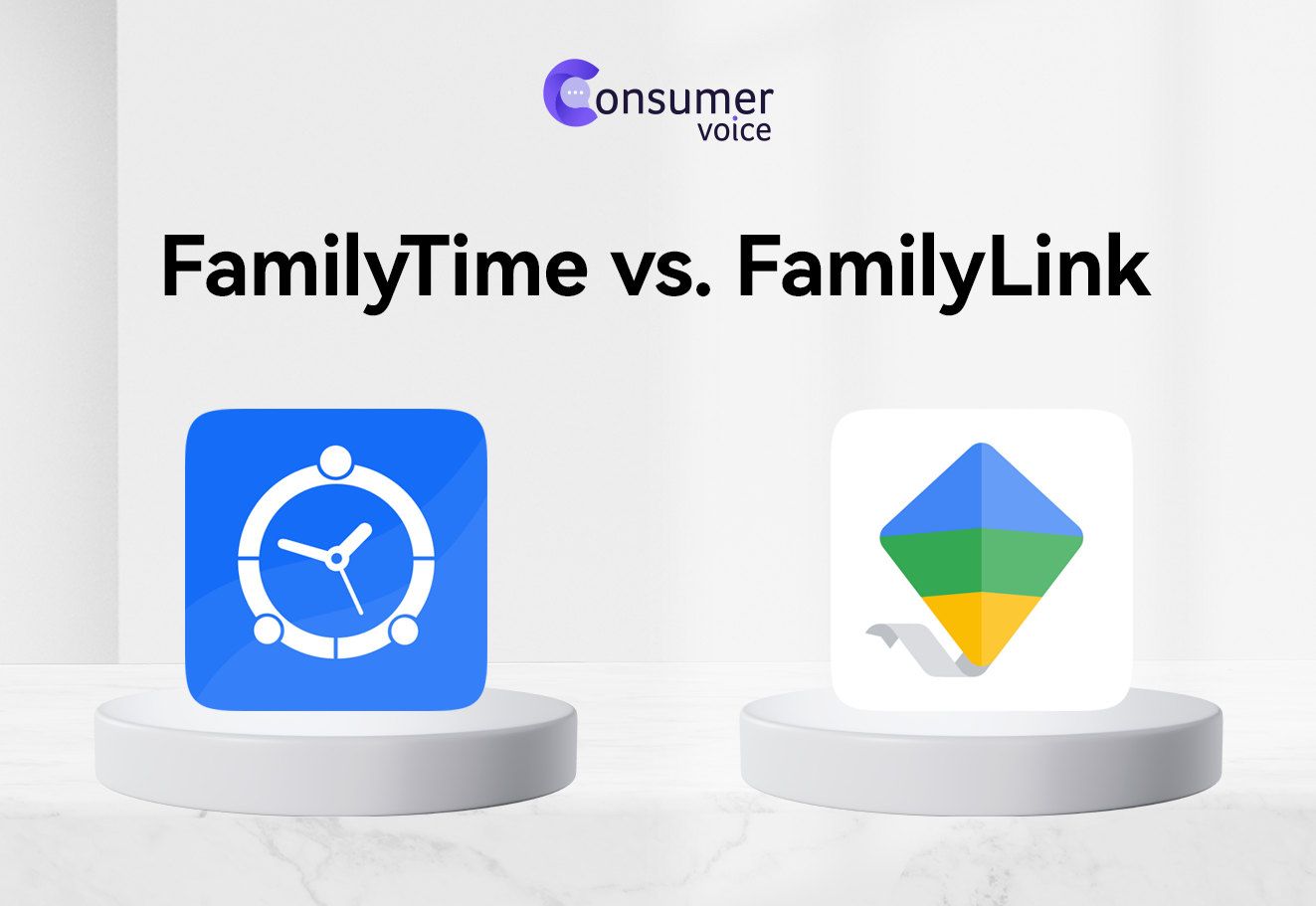
As the digital landscape evolves, ensuring the online safety of children has become a top priority for families. When you are surfing through the best Android parental control apps, it’s tricky to find one ultimate pick instantly. As most parents have to struggle between a third-party parental control app and the FamilyLink Google parental control app, we are making it easier.
| Feature | FamilyTime | FamilyLink |
|---|---|---|
| Cross Platform support | ✔ | 🗶 |
| Screen time limits | ✔ | ✔ |
| Downtime schedules | ✔ | ✔ |
| App blocker | ✔ | ✔ |
| Activity reports | ✔ | 🗶 |
| App installation approvals | ✔ | ✔ |
| Activity Alerts | ✔ | ✔ |
| Geofence | ✔ | 🗶 |
| Social Media Monitoring | ✔ | ✔ |
| Panic Button | ✔ | 🗶 |
| Web filters | ✔ | ✔ |
| Location Tracking | ✔ | ✔ |
| App Limits | ✔ | ✔ |
FamilyTime, being the top-rated parental control app in our recommendation list, is always our priority due to its extensive features, controls, andmore. However, deciding whether it’s good compared to FamilyLink or not, we have got you covered with a comparison. Let’s check out how these two apps are different or similar and which one is better. The review will help parents make an informed decision on the best Android parental control solution.
Review at a Gimples
| FamilyTime | FamilyLink |
|---|---|
| Compatible with iOS, Android, Mac & Windows | Only available for Android mobile devices & Chromebooks |
| Available globally for all users | Not globally available |
| Set Approve App limits on all new app installations | Purchase app approval only works with the purchases made with Google Pay |
| Filter and block mature content at multiple platforms from YouTube to browser | Restrict mature content on Google Play, Google TV, and YouTube only |
Cross-Platform Compatibility
FamilyTime takes the lead with its cross-platform compatibility, catering to both Androi and iOS devices. This flexibility allows parents to manage and monitor their child’s digital activities seamlessly, regardless of the devices in use. On the other hand FamilyLink is confined to the Android ecosystem, requiring both parent and child devices to run on Android. Plus, most of its features work only with Google-related products. For better use, it’s essential to have the child’s Google account added to the parent’s family list, and then it’s manageable.
Screen Time Management
Both FamilyTime and FamilyLink share the essential feature of screen time management allowing parents to set daily limits on their child’s device usage. Once the limit is reached, access is automatically restricted. In this feature, both apps are doing well and provide fair controls.
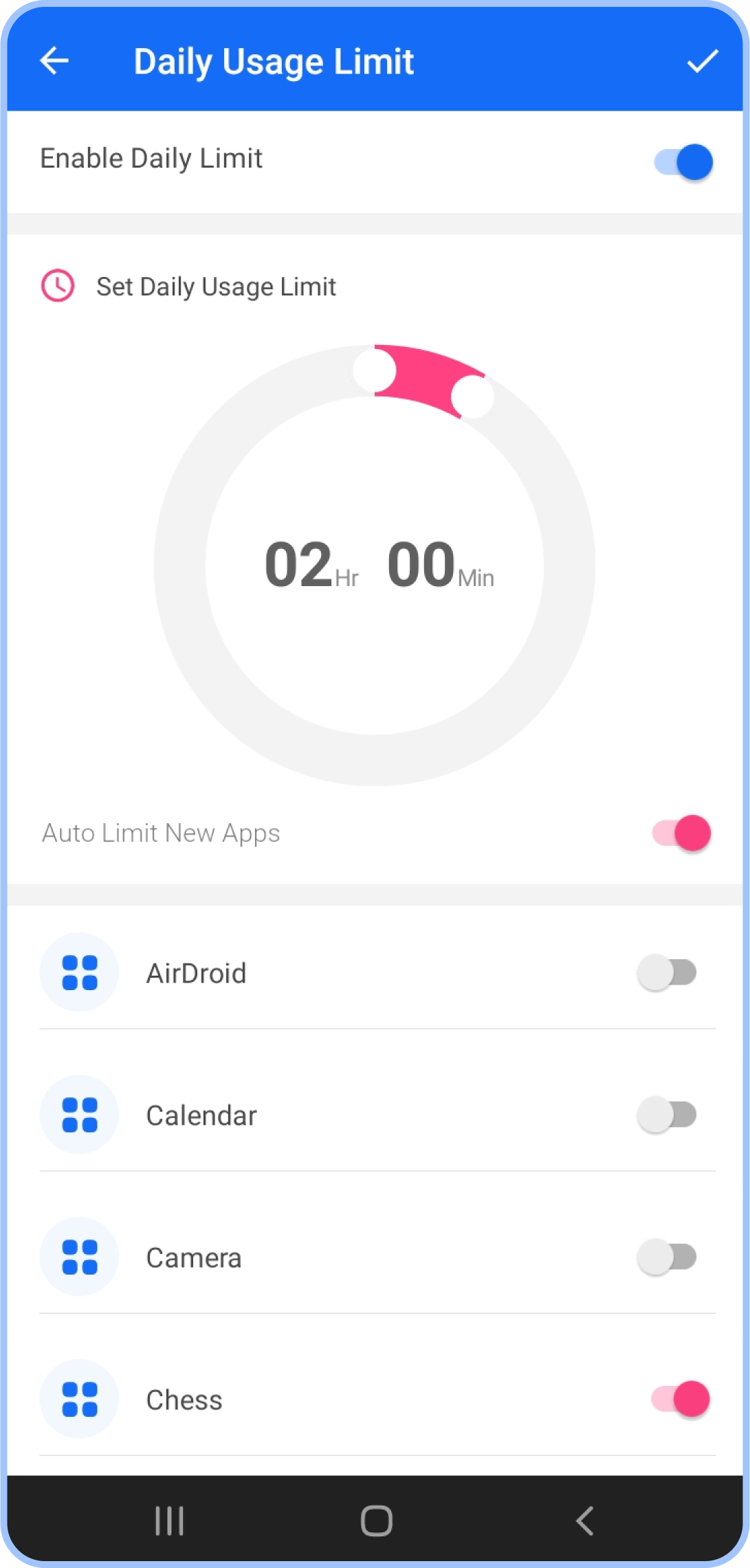
However, FamilyTime is a little more advanced with its TimeBank feature for kids. When they do not consume all of their screen time allowance, the time will be added to their TimeBank. Later on, on a free day they can use the additional time. On the contrary, when using FamilyLink, any unused screen time expires the same day.
Scheduled Downtime
Parents can schedule downtime for their child’s device on both FamilyTime and FamilyLink. This feature empowers parents to define specific hours during which the child cannot use the device.
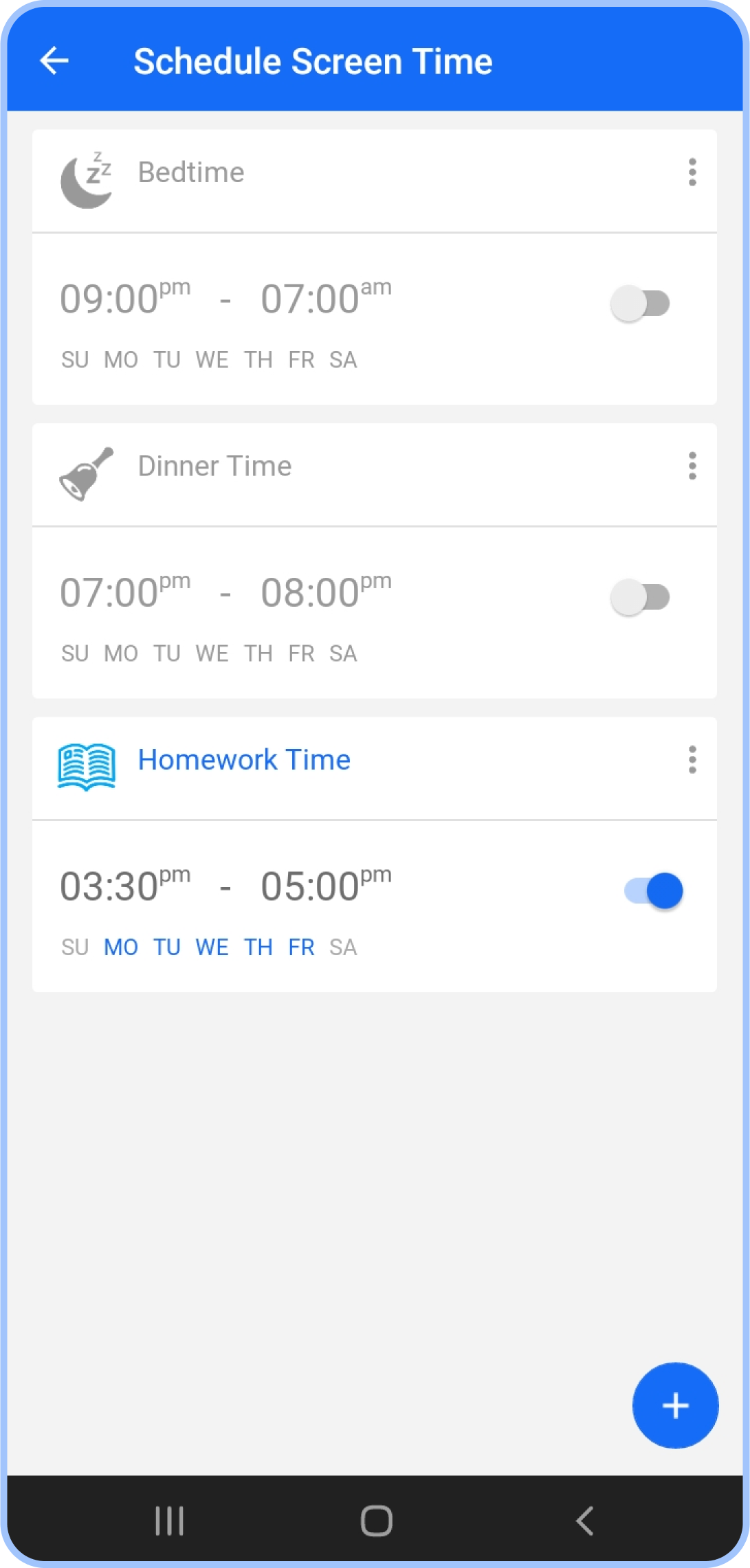
Doing so helps in promoting a healthy balance between screen time and other activities. Mostly, you will get presets for setting up bedtime or study time to block devices; however, there are options to add custom schedules as per the need.
App Blocking
Blocking unwanted or harmful apps on your child’s device is essential. It helps protect them from distractions or exposure to explicit content.FamilyTime and FamilyLink provide tools to block inappropriate apps.
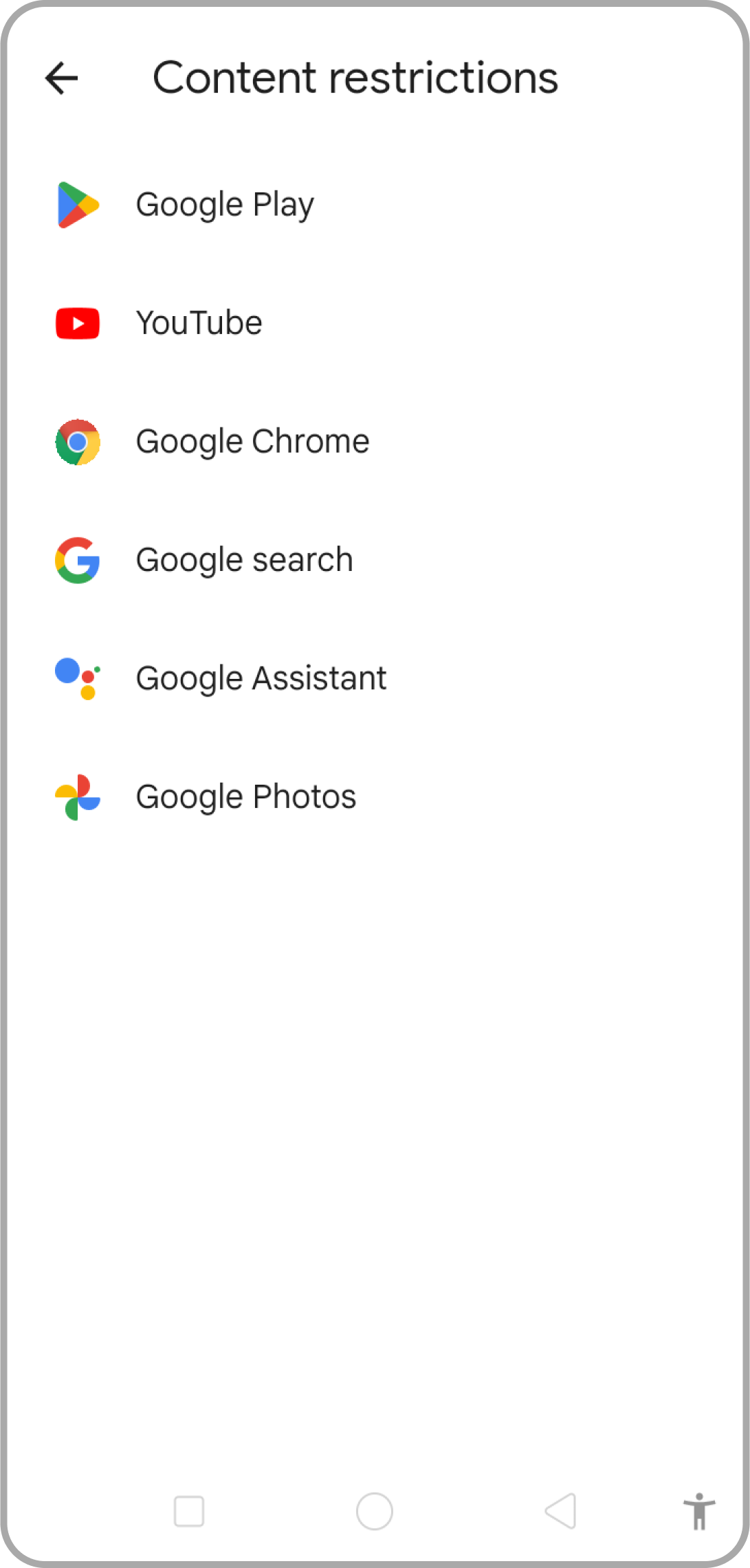
However, FamilyLink is specific to the Google related apps and browsers when it comes to app and content blocking.
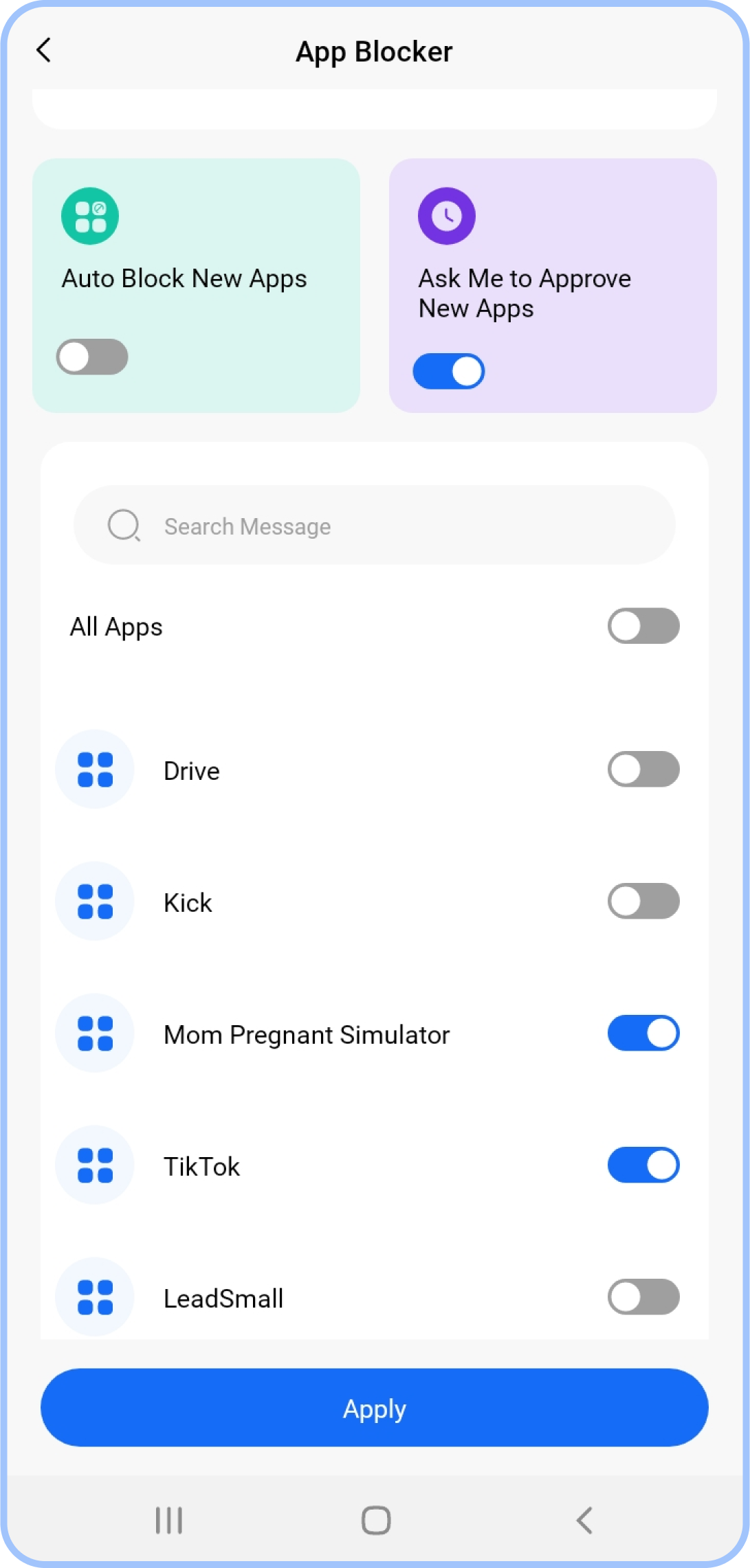
On the other hand, FamilyTime offers an extensive tool for app blocking letting you block every single app that is problematic. You can hand pick the apps you do not want your kids to access from the installed app list. The feature ensures that the children have access only to age-appropriate content. This feature is essential for maintaining a safe digital
environment for kids.
App Usage Limits
When you have the power to decide the duration for which your child can use a certain app, you are in power. Both FamilyTime and FamilyLink enable you to set limits on individual app usage. This functionality ensures that children have a balanced digital experience, avoiding excessive use of specific applications.
App Installation Controls
FamilyTime contains an app approval feature, allowing parents to receive notifications and grant approval or rejection for new app installations. It keeps the surprise additions to the child’s app list restricted. With this feature, you have the power to decide which app is suitable for your child and which one is not.
On the contrary, FamilyLink does have a similar feature but is limited to the Google Play Store only. However, it restricts kids from installing and purchasing apps from the store or making in-app purchases too. Compared to FamilyTime, FamilyLink has this edge as it integrates Google Pay and can control the transaction permissions easily, resulting in limits or permissions on app installations.
Activity Alerts
Knowing what your child is doing in real-time is a perk. When you are not around 24/7, FamilyTime keeps you up to date with regular alerts. For all geofence movements, app access, searches, and more options, you will get the alerts. These alerts ensure you will take note of any dangerous behavior and act accordingly.
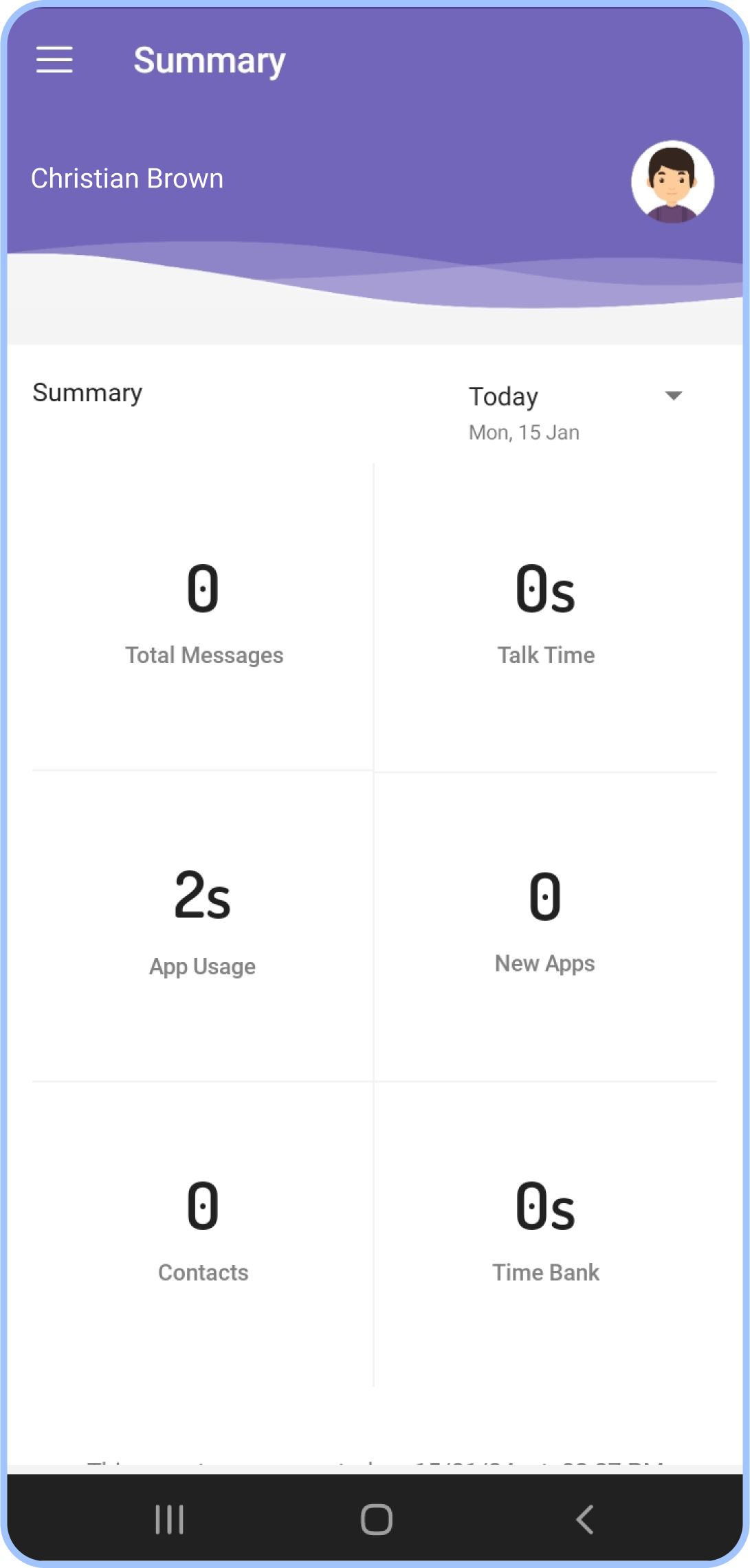
FamilyLink, while offering alerts, is less active in this aspect. It only shows you the alerts when your child installs an app or makes changes to a setting. In real-time, you can act to cover the situation and take charge.
Web Content Filtering
When you are concerned about what your kids are surfing online, both options provide you with reasonable control. However, FamilyLink’s web content or search filters are specific to Google Chrome. If your child is accessing any other browser, the filters and restrictions will not work there.
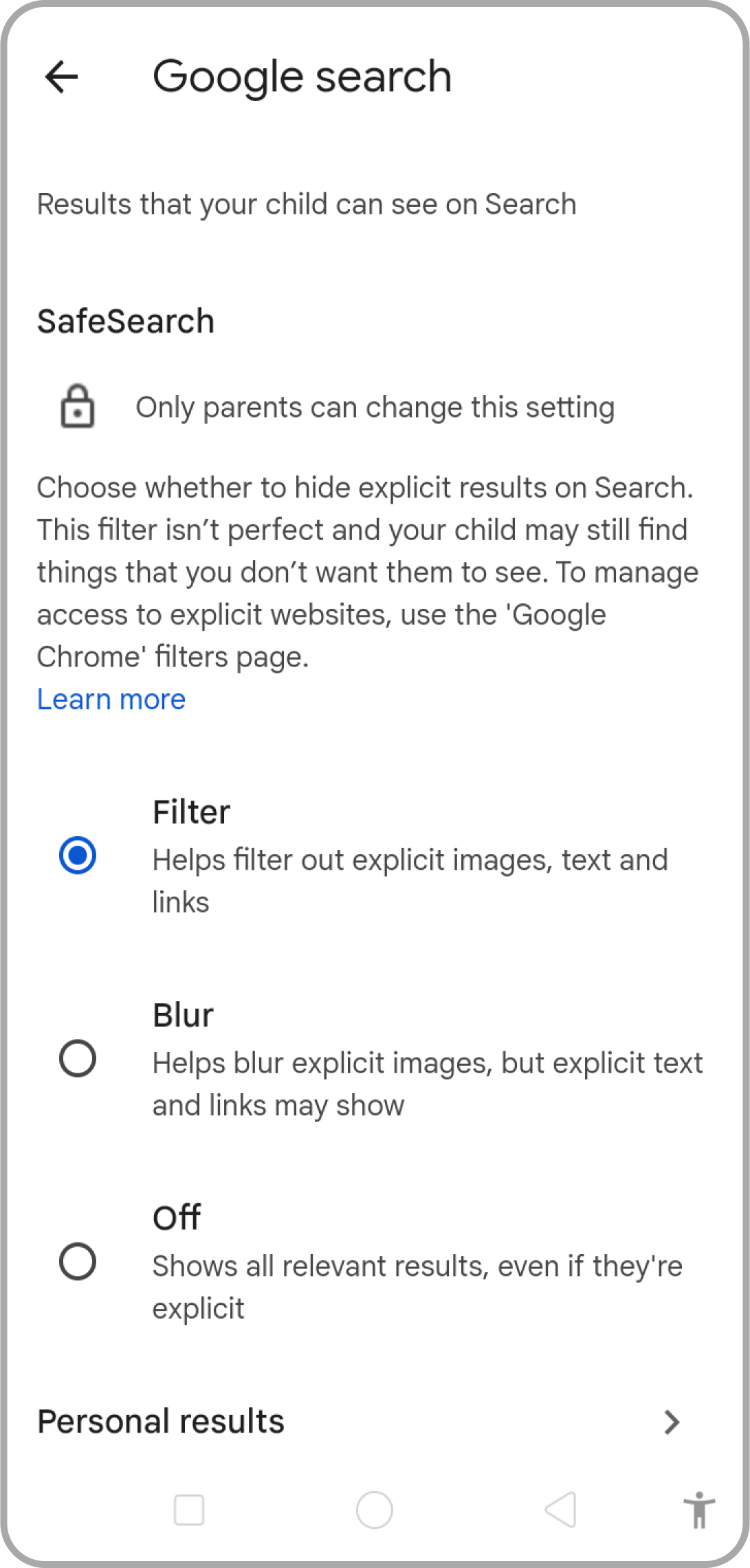
In the case of FamilyTime, things are quite extensive. It offers you multiple SafeSearch filters and a Web Blocker feature.
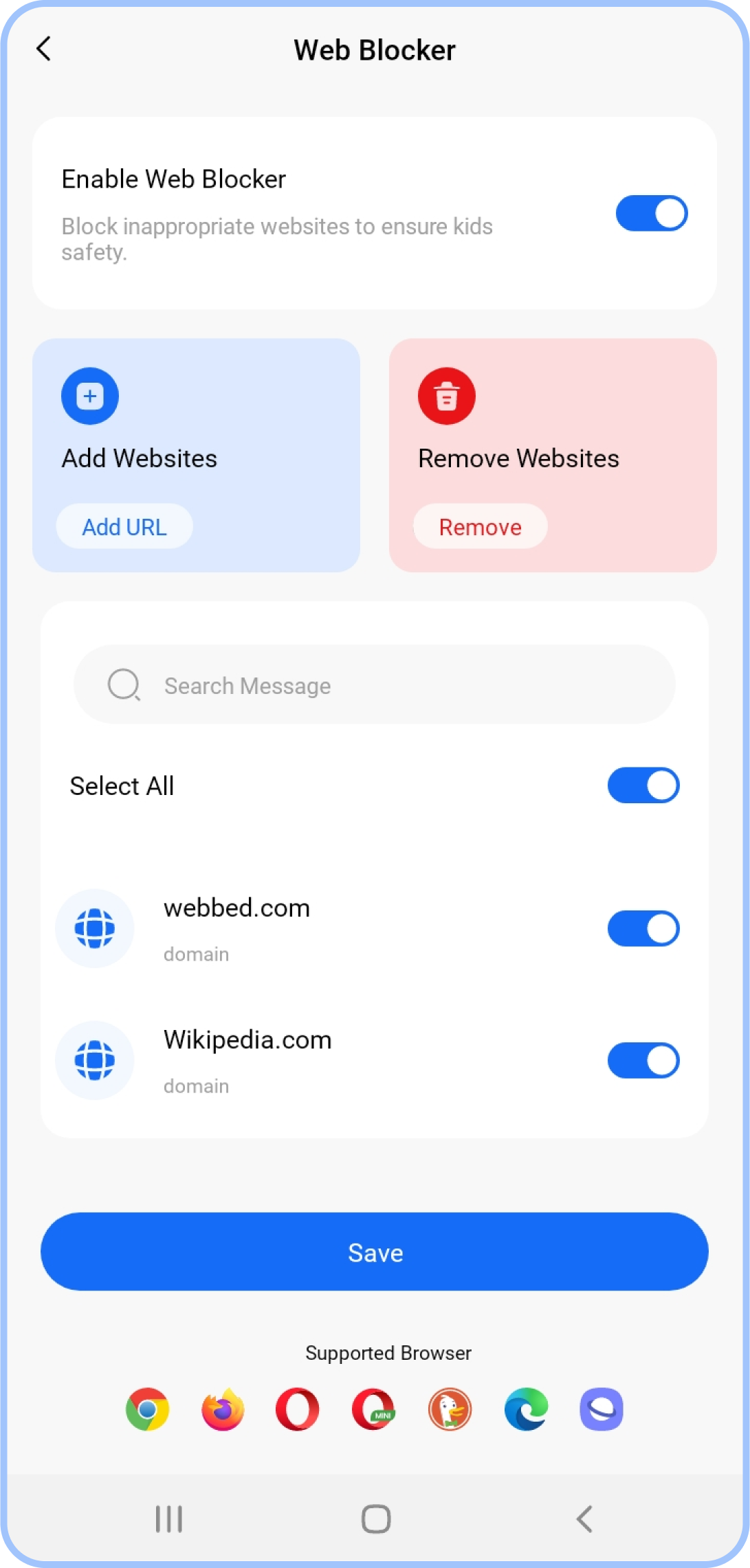
These work on multiple browsers, keeping your child’s searches controlled and monitored. Additionally, you can look into the browsing history for a better look up.
Location Tracking
The purpose of a parental control app is to be informed about what your child’s been doing all day, including locations and movements.
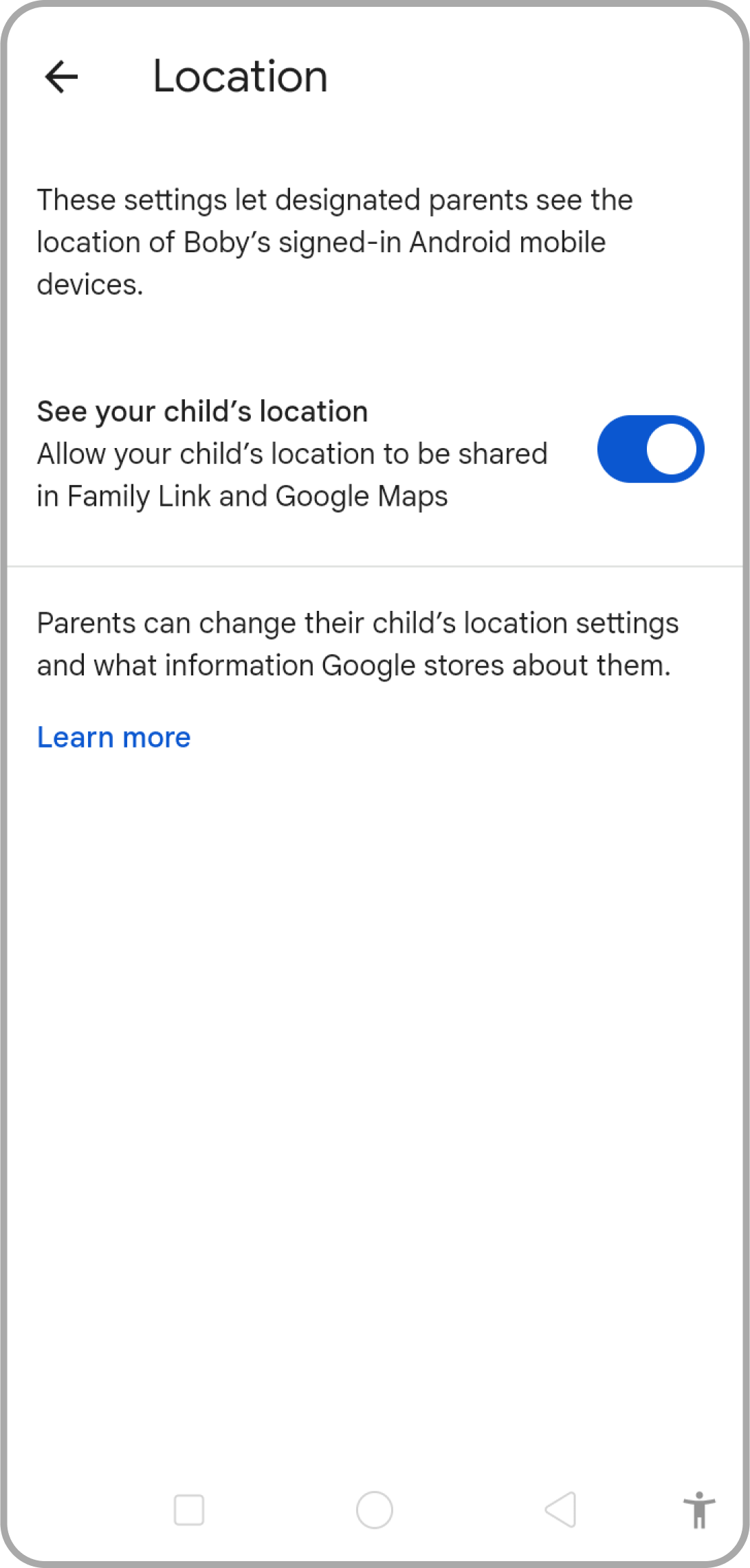
FamilyLink provides you access to know your child’s location whenever you want. Just turn on the location sharing, and you can check it anytime in the app.
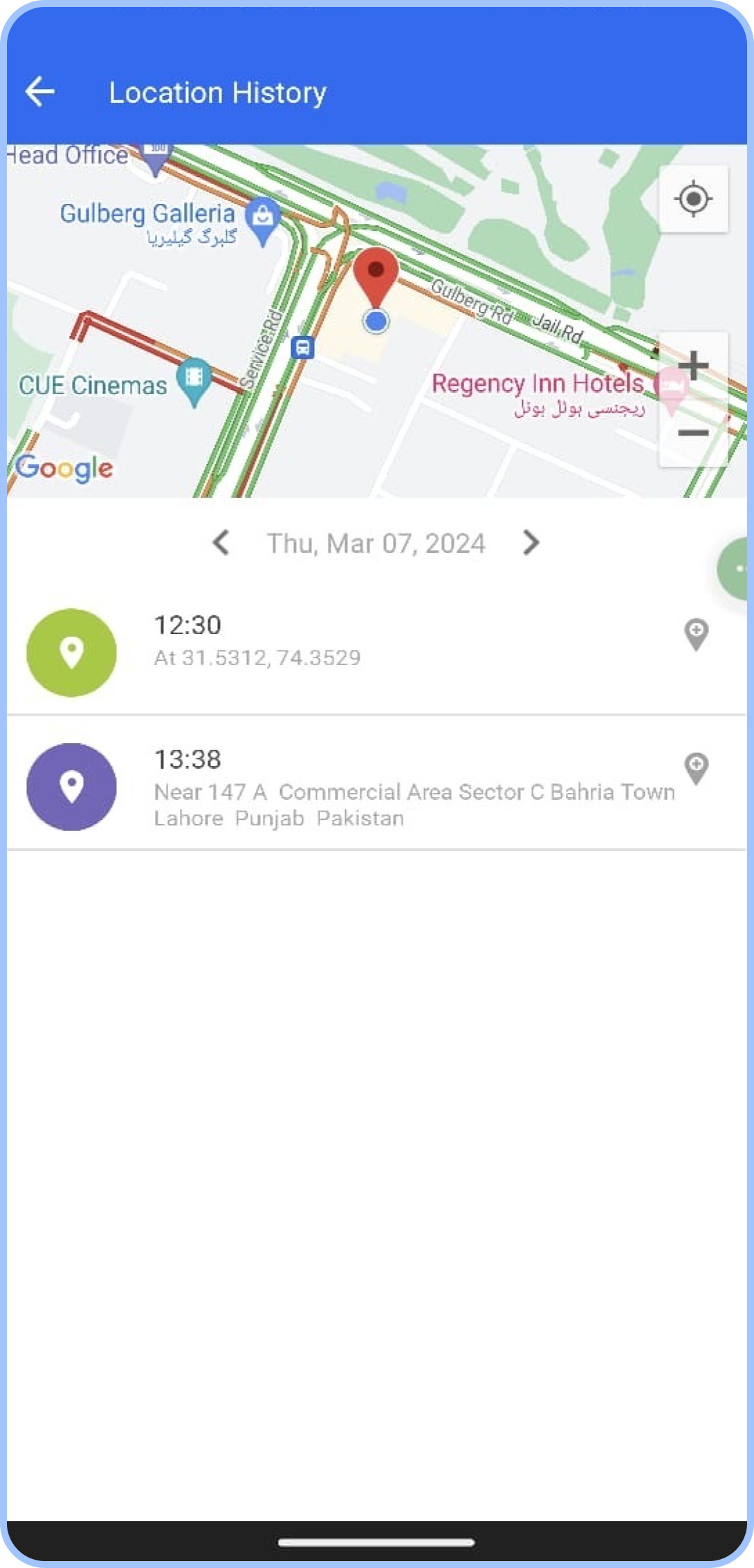
However, in FamilyTime, you have access to the child’s location and even get pings about the change of location. Anytime you want to see your child’s movement, just check it on your dashboard. Moreover, you can see all children added to the profile at a glance.
Geofencing
Though both apps offer you good control over live location, current or previous locations, what about real-time movements? You cannot see the location map 24/7 and still don’t want to be uninformed; then geofence comes into action. Other than adding places, FamilyTime offers you to mark the area or zones. Whenever your child moves in or out of that zone, you will get an instant notification. It helps you keep a check on your child’s activity and ensure safety.
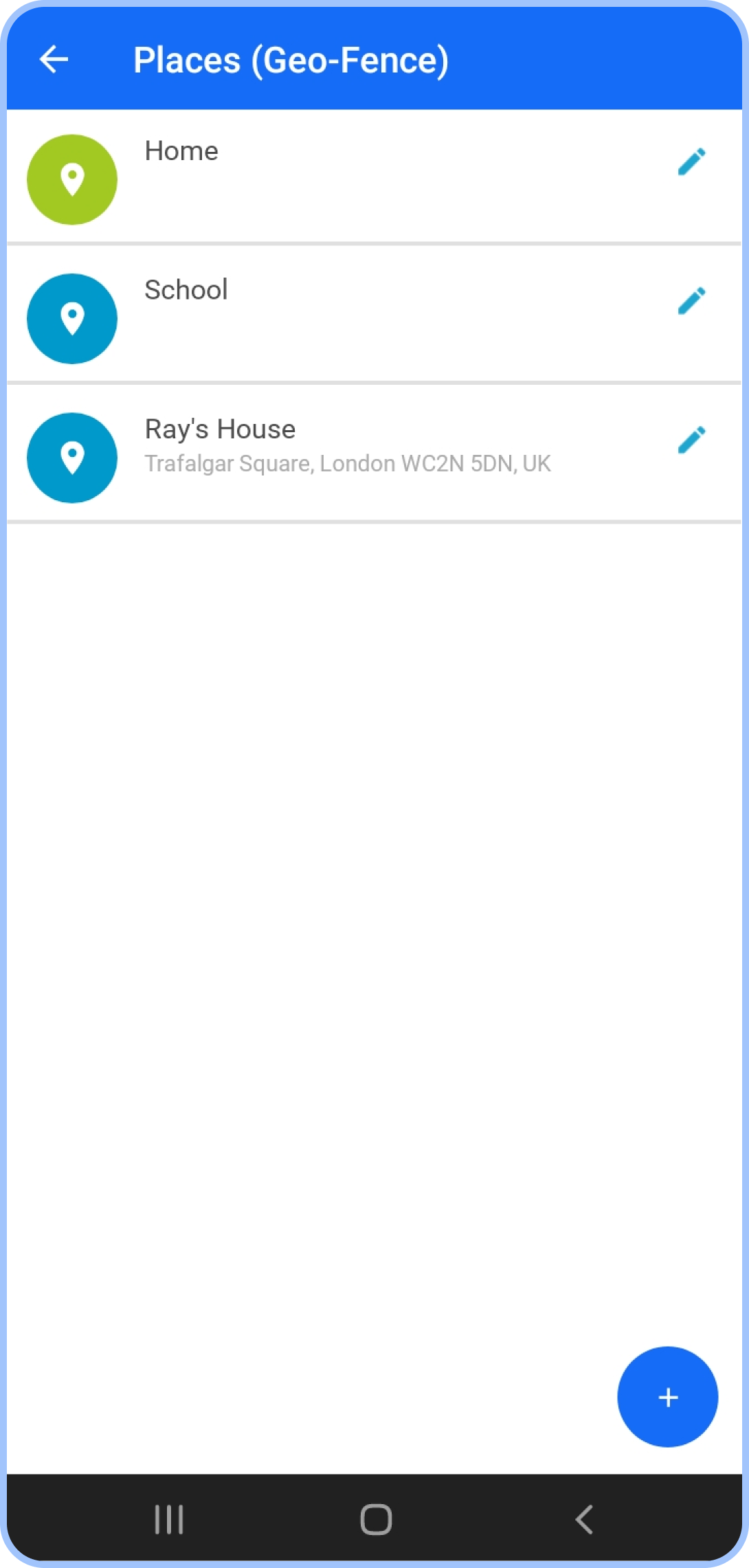
However, FamilyLink lacks this feature. It does let you mark frequent spaces your child travels to, like adding addresses of home, school, coaching, and more. It gives you alerts when your child is at these places but does not offer marking an area or zone.
Social Media Monitoring
FamilyTime goes beyond by offering insights into a child’s social media interactions. You can step up from just knowing what your child’s been posting and doing on social media. It lets you have a look at the messages and conversations. Doing so will bring you a deeper insight into what your
child’s up to.
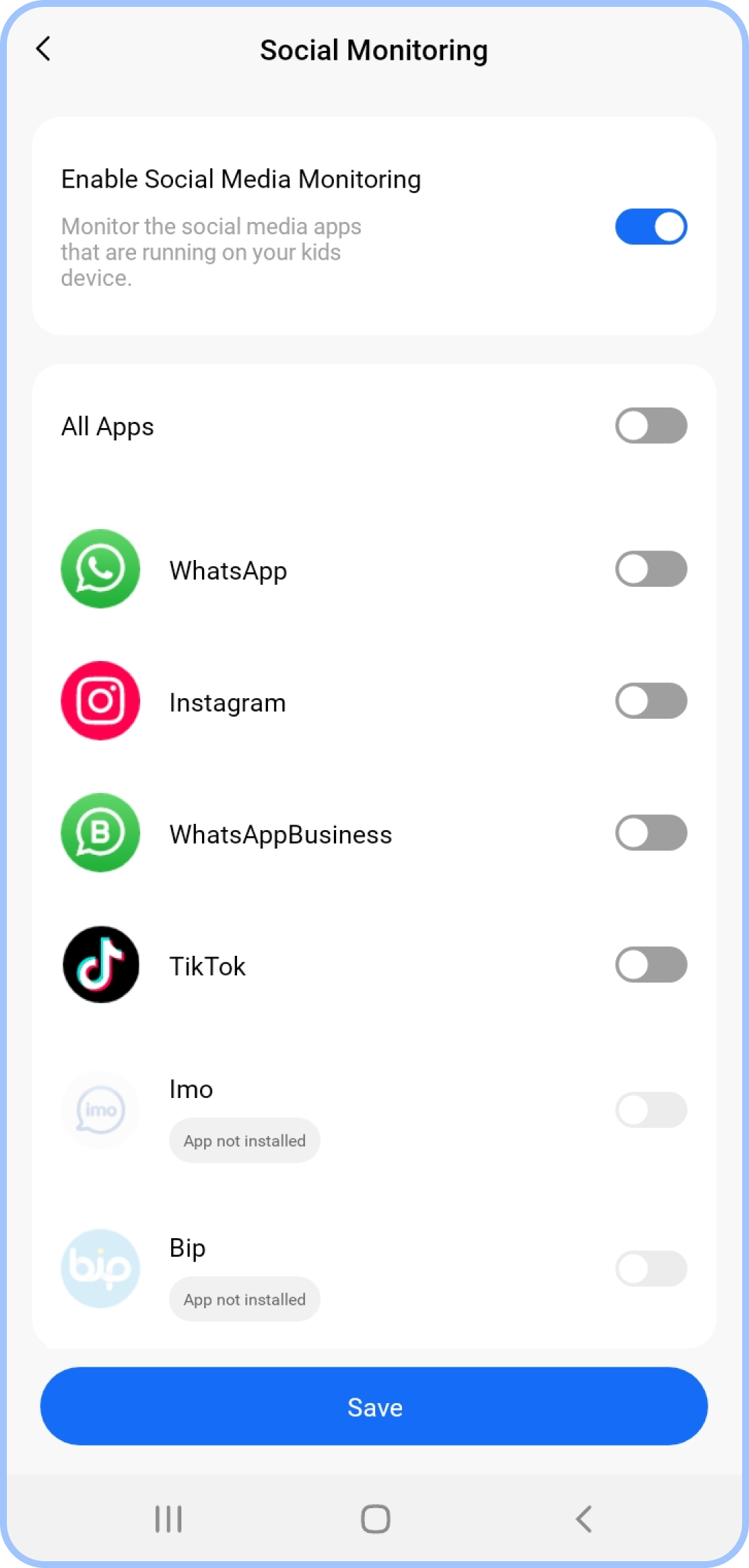
FamilyLink does not offer such extensive social media monitoring tools. It simply lets you check and restrict content on YouTube but doesn’t work for Facebook, Instagram, WhatsApp, and other apps like FamilyTime does.
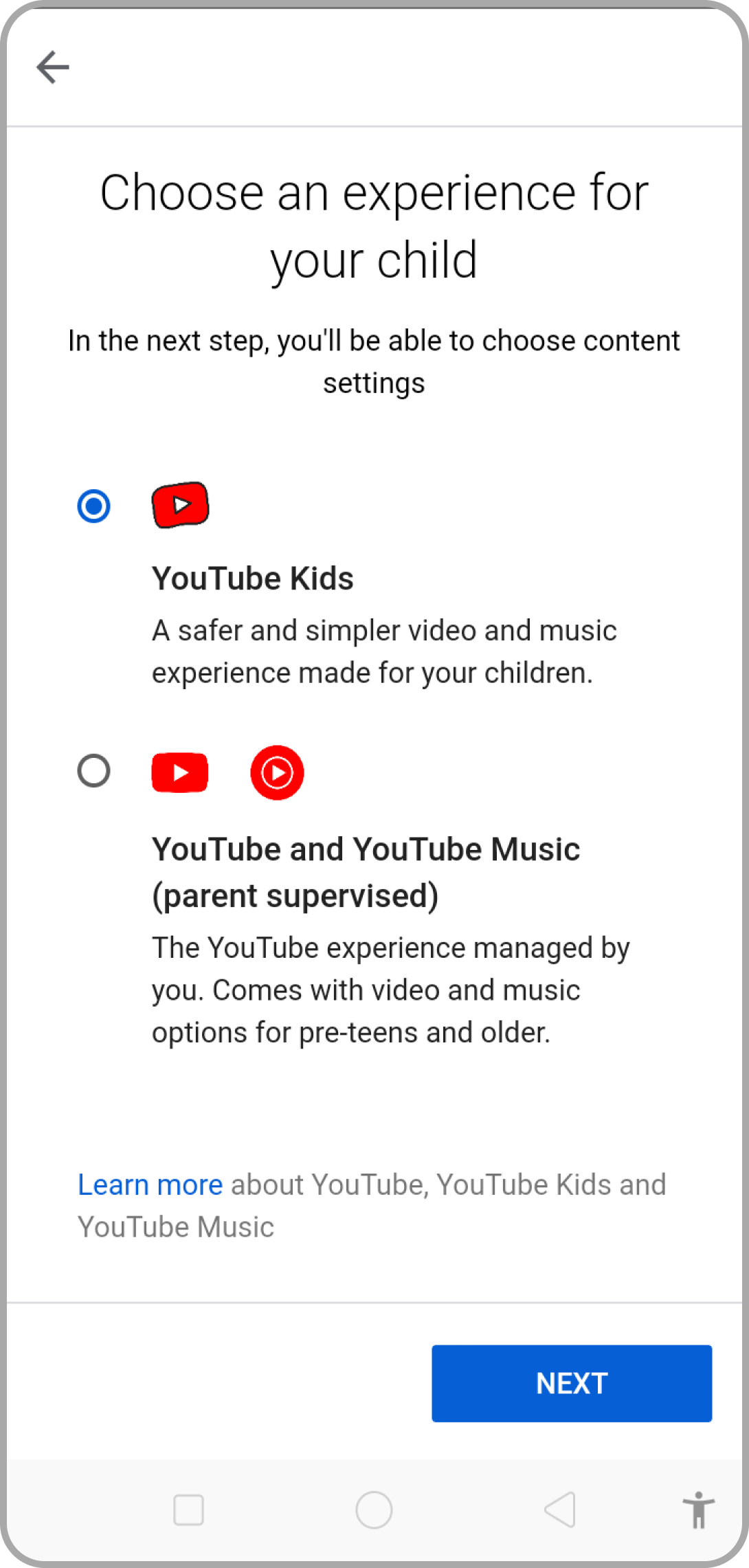
Panic Button
FamilyTime enhances child security with an SOS push alert. It’s a quick access button for the children to inform their parents about any security threat.
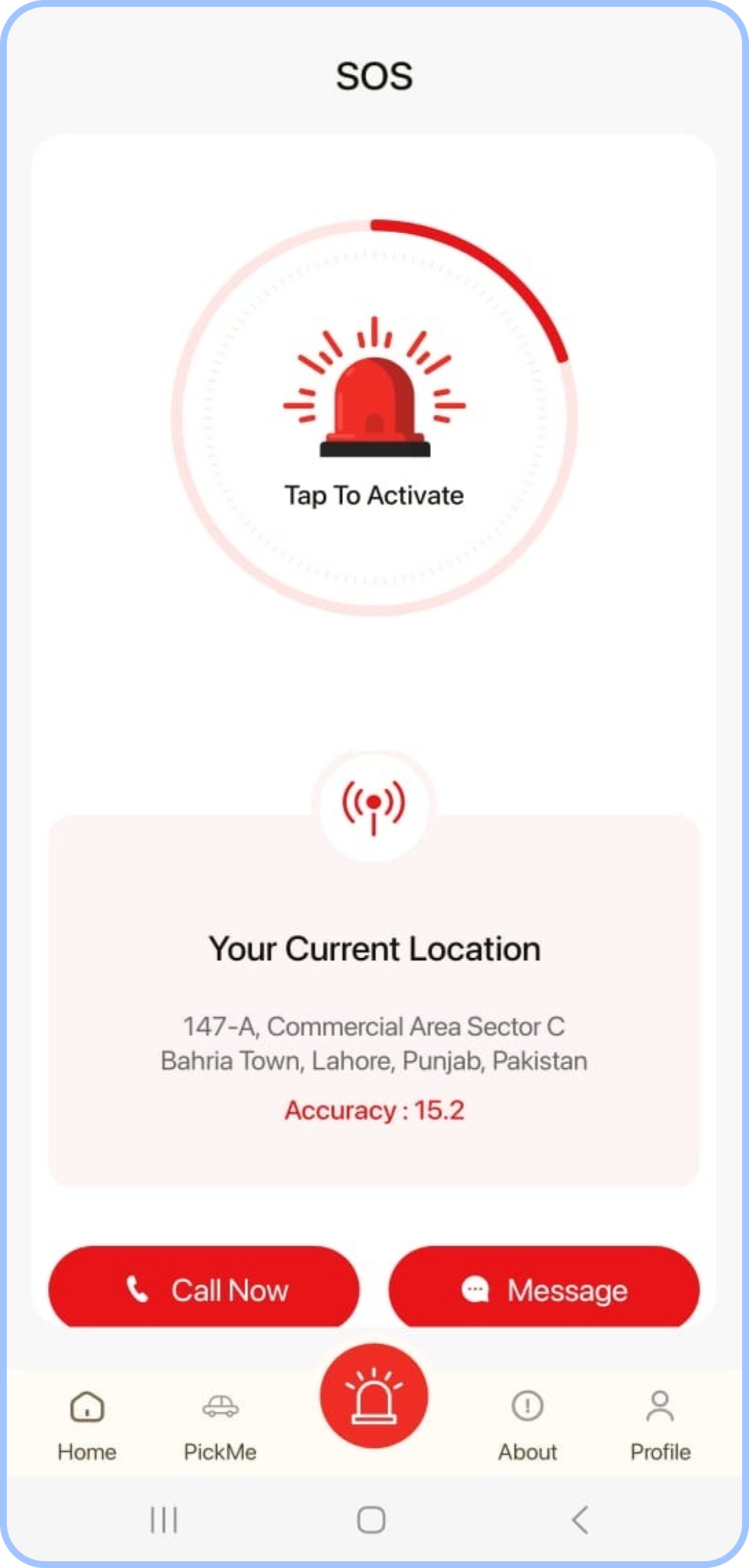
On pressing the button, the parent will get the child’s current location and a constant alert until responding to it actively. FamilyLink does not offera similar panic button feature. There is no way a child can reach out to a parent when they need help or are facing a threat.
Activity Reports
Having round-the-clock information and alerts is good, but you do need some kind of information listed in a report format. It helps you look into what your child did throughout the day, week, or month. Eventually, you can make changes to parental controls and monitoring strategies.
FamilyTime stands out with detailed reports covering various metrics, including screen time, app usage, locations, and searches. It helps you make a difference in your approach to parental controls for children. In comparison, FamilyLink provides limited details in its reports that mostly include screen time.
Final Verdict
In the realm of Android parental control, both FamilyTime and FamilyLink offer valuable features. FamilyTime’s cross-platform compatibility, extensive features like geofencing and social media monitoring, and detailed activity reports make it a comprehensive solution for modern digital parenting. However, the choice ultimately depends on the specific needs and
preferences of each family.
