Which Is Better? Parental Control for Android Or iOS?
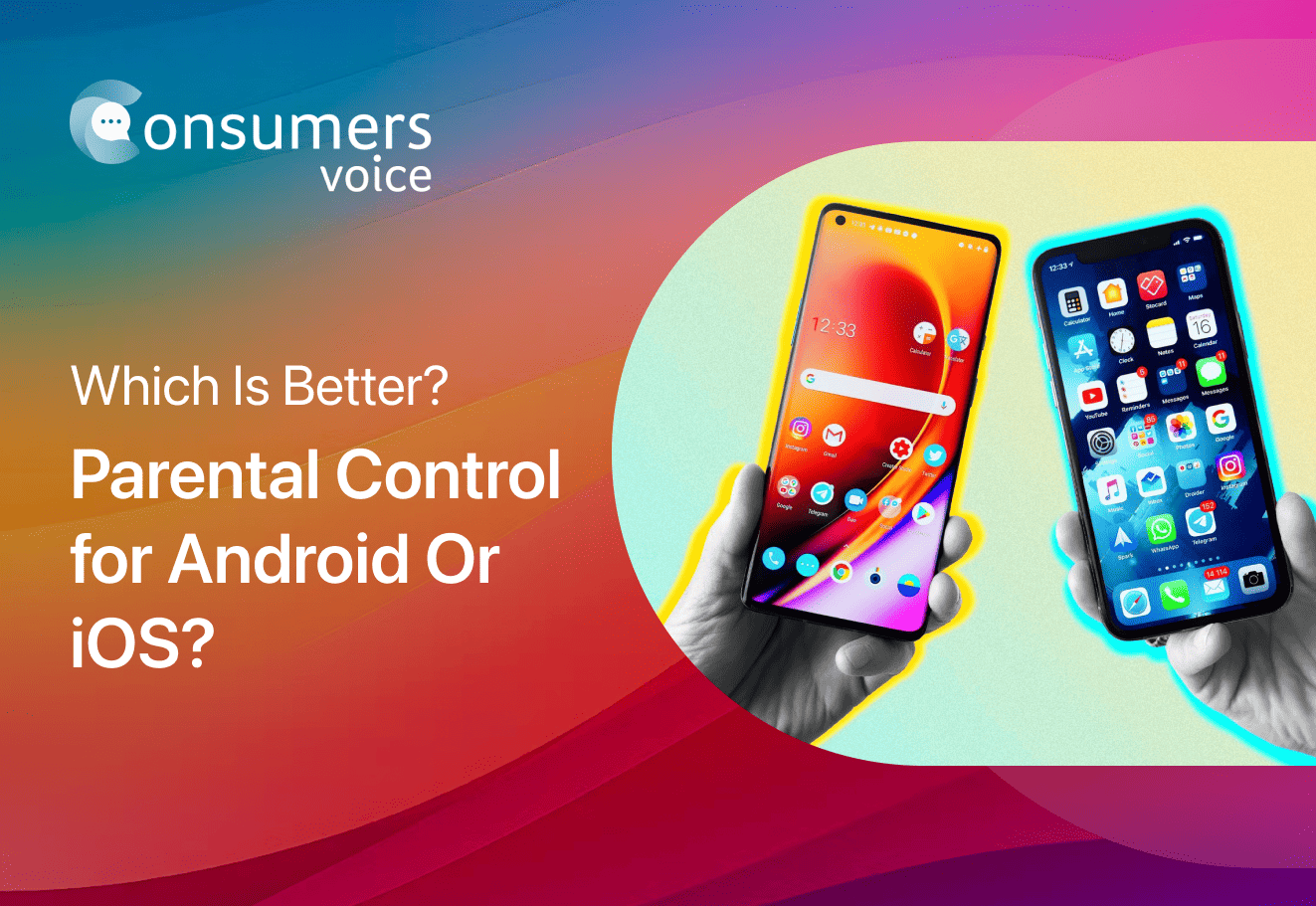
Giving your children their personal mobile devices is a major decision, for sure. You have to consider numerous variables such as build quality, features, pricing, brand, and the operating system. Another important factor to consider is parental controls. You may not be aware, but the parental controls for Android and iOS devices are designed differently. Since these operating systems are backed by different companies with their own technologies and terms of use, their operations differ significantly.
In general, you have the option of using a parental control app to secure your child’s device, but the default parenting toolkit matters as well. Do you know why?
One of the major reasons to consider is the data sharing and parental controls policy of the OS developers. Android and iOS have significant differences in their data sharing policies, which directly impact the parental controls supported by these operating systems. Android, being open and free software, is much more relaxed with monitoring and data sharing. However, Apple has its own rules and policies against user data sharing. It allows parents to use controls but does implement certain restrictions as well.
Parental Control for Android vs. iOS
Before deciding on a device for your child, it’s essential to take a comparative look at the parental controls offered by Android and iOS devices. This helps you make the best decision possible. Let’s explore what each platform offers.
iOS Controls Highlights
Setting Communication Limits on iOS
If you’re interested in limiting your child’s contact or communication through a parental app, iOS offers this feature built-in. While you can’t monitor your child’s contacts, you can limit their communication to a certain number of calls or messages. This means they have a restricted allowance for meaningful and necessary communication.
Restricting Passcode Changes
Concerned that your child might change the passcode on their iOS device? iOS provides a simple option to restrict passcode changes, giving you peace of mind that your child cannot make any alterations.
Removing App Store from the Device
It might be challenging to imagine an iOS device without an App Store, but it’s possible for your child’s device. Simply designate it as a children’s device, and you can remove the App Store. This prevents your child from searching, browsing, or installing apps randomly, which can help avoid unwanted app installations and ads.
iOS Control Limitations
Requires an iOS Device for Control
To control and monitor your child’s device, you need to have an iOS device as well. It’s advisable for the entire family to use a similar OS for better synchronization.
Limitations for Third-Party Apps
Apple imposes strict restrictions and limitations on third-party apps, limiting access to your child’s data after a certain point, even for safety purposes.
What’s Good in Android?
App Approvals and Declines
Android allows you to set up app approvals, ensuring that your child cannot install any new apps without your approval. The best part is that you can decline approvals at any time if you find an app unsuitable.
Integrated Controls for Google Products
With Android, you have access to various Google products, making it convenient to use FamilyTime to control YouTube, Chrome, and other platforms. This facilitates monitoring your child’s activity on these services.
Quick Device Lock
Android controls enable you to set screen time limits and block devices during bedtime, study time, or other schedules. Moreover, you can quickly lock the device whenever you require your child’s attention. It’s a swift and convenient feature.
Where Android Falls Short?
Open Source App Downloads
Since Android is an open-source OS, if you’ve blocked the Play Store or use app approvals for new installations, your child can still download apps from open sources, and there’s not much you can do about it. These downloads may go undetected.
Easy to By-Pass
Normally, the built-in Android parental controls are easy to by-pass by the kids with a bit of advanced knowledge. Using some system loop holes kids can easy manipulate the screen time, blockers and others. Being a parent its crucial for you to know why built-in android parental controls are vulnerable and not highly recommended.
Inclusion of the Family Link App
To enjoy exceptional parental controls on Android, you need to install the Google Family Link App. While it’s useful, it may not provide you with all the options for comprehensive digital parenting.
Does the Operating System Impact Your Parental Control App’s Performance?
Certainly, it does! Any feature of a parental control app that doesn’t align with the operating system provider’s policies can result in restrictions or limitations when it comes to the app’s availability on the respective app stores. This is why you might find that you can’t fully utilize most of the features of parental control apps on iOS compared to Android.
The same holds true for the FamilyTime app. To comply with the App Store’s policy terms, the app offers a different set of tools and controls for iOS compared to the version available on the Play Store.
FamilyTime’s Parental Control app, however, provides extensive features for both operating systems, encompassing all essential functionalities. This ensures that you have maximum control and monitoring capabilities for your child’s device, regardless of the platform they use.
Wrap Up!
Understanding the differences between the built-in parental controls for iOS and Android can significantly aid you in managing your child’s device. Armed with this knowledge, you can effectively combine the built-in parental features with the tools offered by parental control apps, creating a seamless synchronization that enhances the security and monitoring of your child’s device.
